Easier Time Tracking with Calendar Integrations
If writing down how you’re going to spend your time, then writing down how you spent it seems like a waste of time, you’ll love this feature.
Whether you’re working in the pre-dawn hours, trying not to disturb a partner who is still or already trying to sleep, or just find darker screens better to look at – Jira’s dark mode may be for you. You can configure Jira to use dark theme at all times, or to follow the settings on your browser. And some Jira apps – including Issue Checklist for Jira Pro and Checklist for Jira | Enterprise also support dark mode.
Switching to the dark side is more than just a matter of aesthetics. It may actually impact your energy use and, more importantly, your health. Here’s what we know:
Atlassian made dark mode (or dark theme) generally available in Jira Cloud in mid 2023. To enable it, navigate to Personal Jira settings and scroll down to Theme. You can choose between three options.

Because dark mode in Jira Cloud is relatively new, many apps in the Atlassian Marketplace are not yet supporting it. You can, however, enjoy using your Checklists in dark mode:
When Dark Mode is enabled in your Personal Jira settings, the checklist UI on the issue panel will also be displayed in dark theme:

The Checklist UI on the issue panel was our first priority in implementing dark mode. Support for dark theme will be added the Checklist Editor, Checklist History tab, Templates page and configuration pages, in the future.
If you sometimes take Jira on the go, note that you’ll also need to enable dark mode (under Settings) in Jira mobile. Once enabled, your “mobile” checklists will also be shown in dark mode.

Enjoy Jira dark mode when you want to burn the midnight oil, to embrace your inner vampire, or to procrastinate until late in the day to start working.
.png)
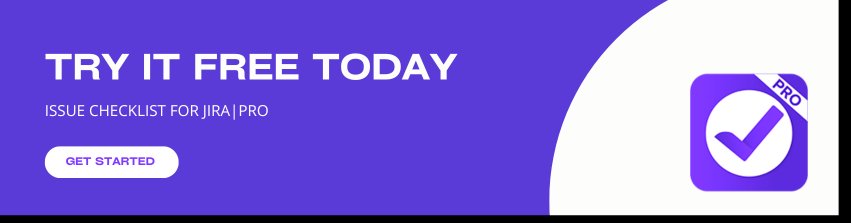
.jpg)
.jpg)
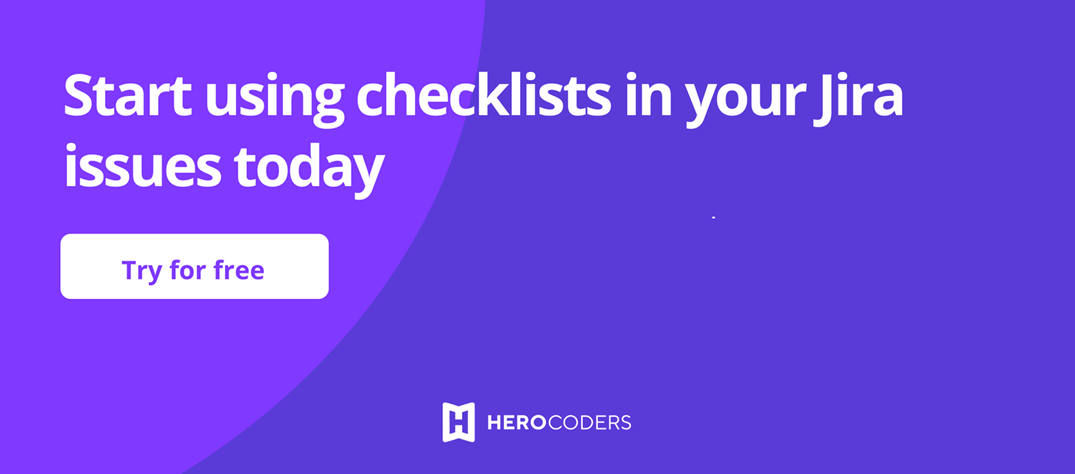
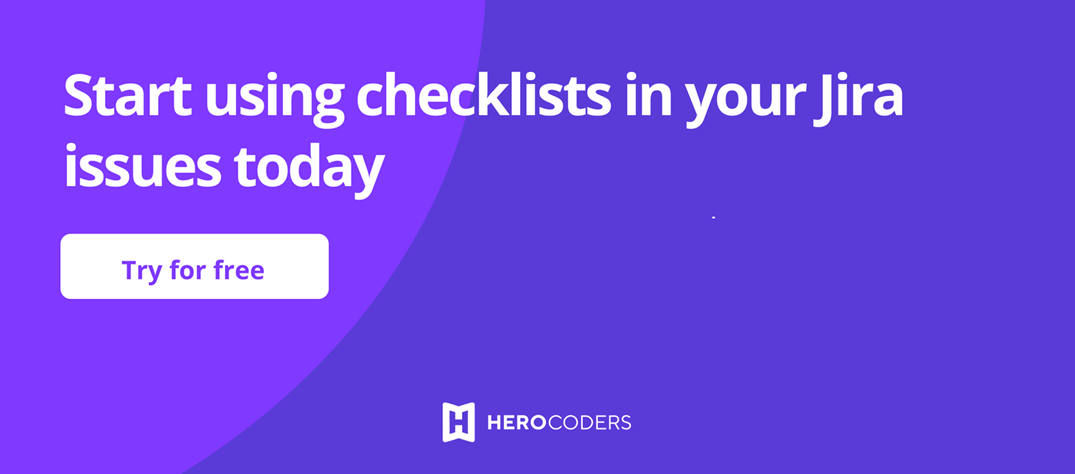
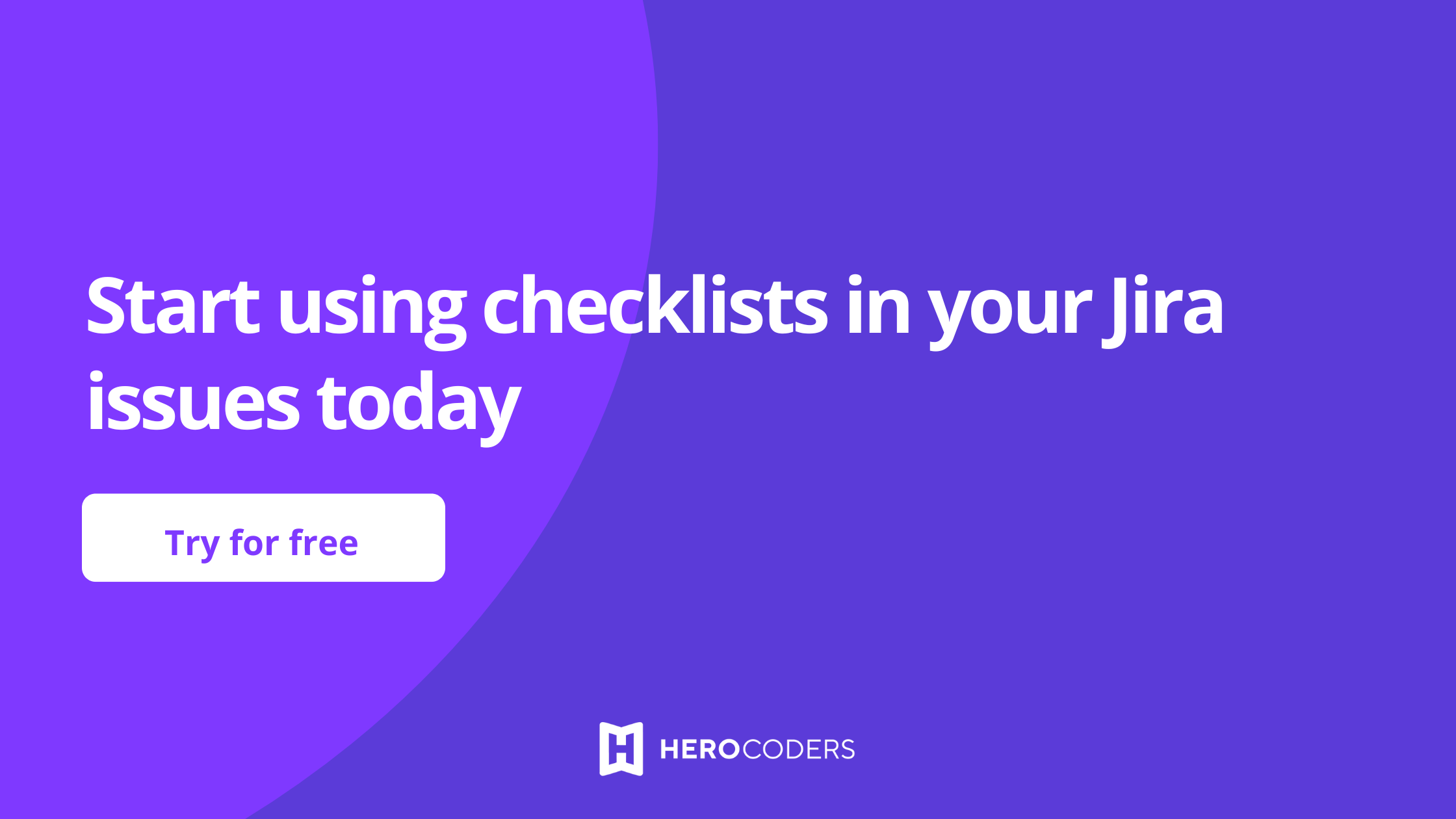
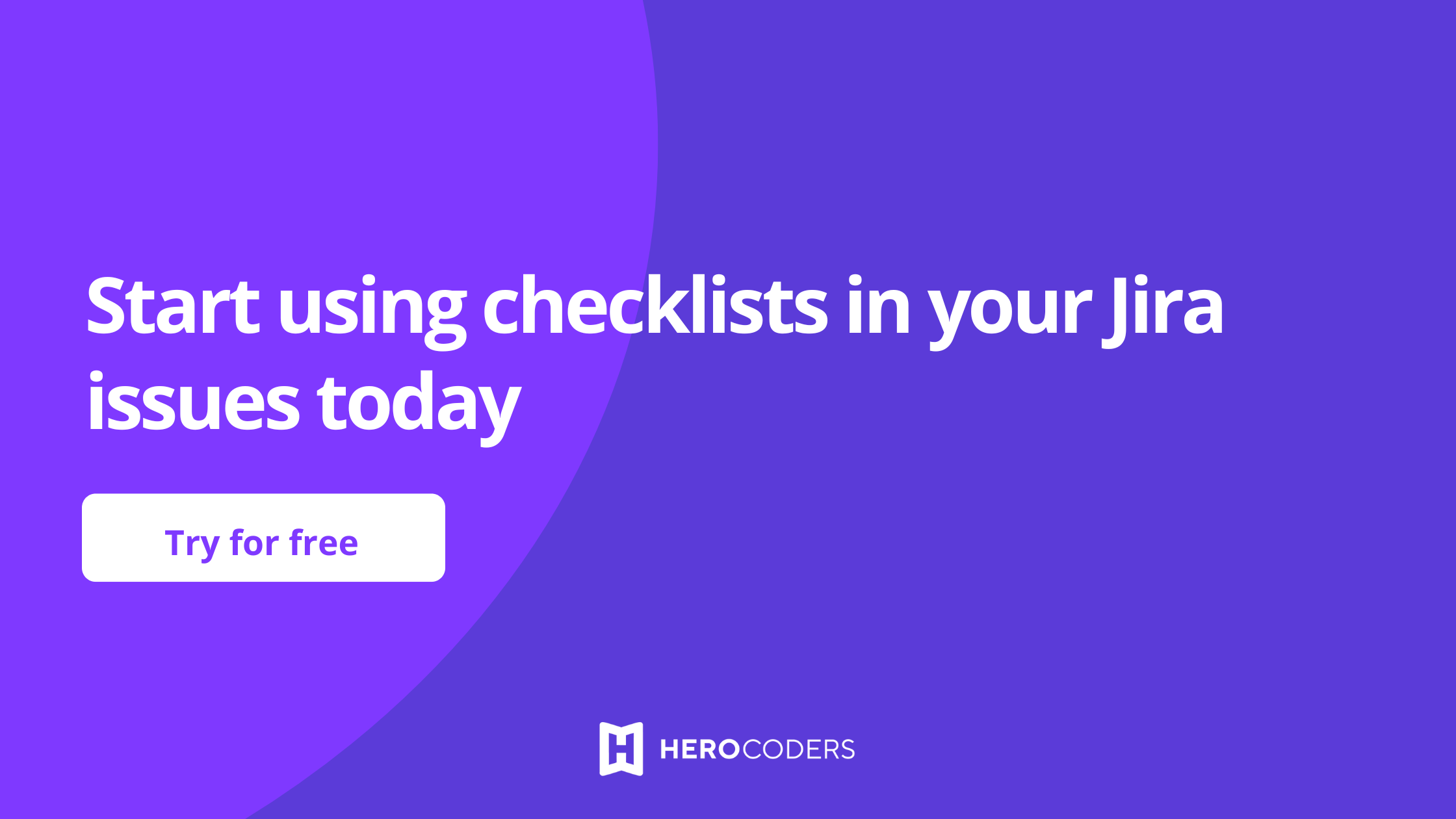
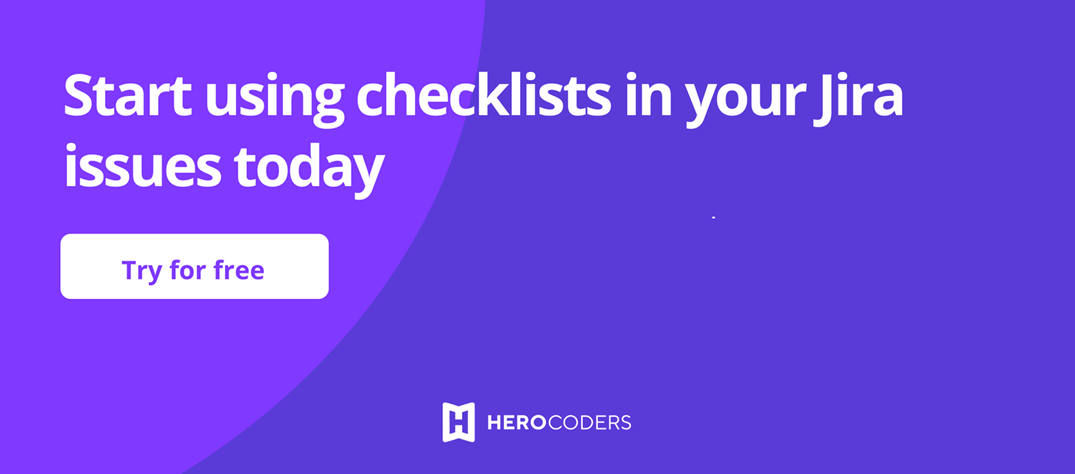
Join us on Social Media!