Easier Time Tracking with Calendar Integrations
If writing down how you’re going to spend your time, then writing down how you spent it seems like a waste of time, you’ll love this feature.
Checklists and automation go together like eggs and bacon, like peas and carrots, like cake and ice cream. (There are probably some non-food similes too, but I can’t think of them right now.) Suffice it to say, that combining checklists with automation is a great way to improve your processes in Jira. You can do things like:
Until recently, many of those automation rules only worked for Company-managed (Classic) projects, but Atlassian recently made shared custom fields – including Checklist Custom Fields – available in Team-managed (Next-gen) projects. That means they’re also available for automation rules in Team-managed projects.
The good news is you don’t need to do anything to be able to use Checklist Custom Fields in your automation rules, simply select them from the field menu when you are creating a rule.

But if you want to show Checklist Fields on your Issue Layout, you can. Navigate to Project settings > Issue types. Below the field list, you’ll see a search box. Simply type in Checklist to see all of the Checklist custom fields. Then drag the fields you want to the appropriate place on the Issue layout.
.png)
Access to custom fields greatly expands what you can do with Team-managed projects. We can’t wait to see what you’ll do.
.png)
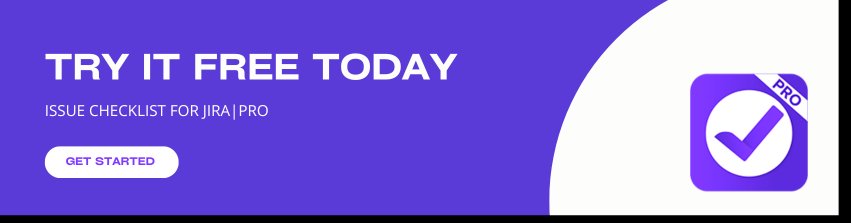
.jpg)
.jpg)
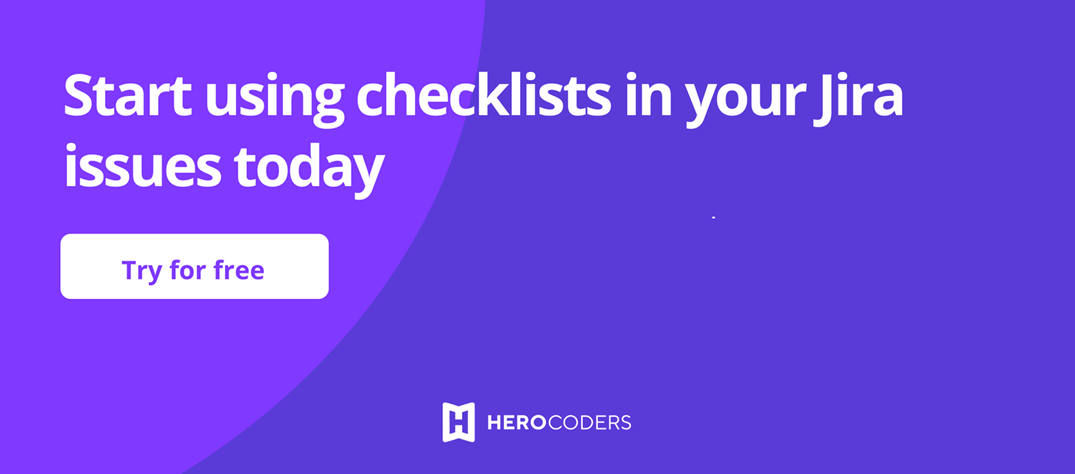
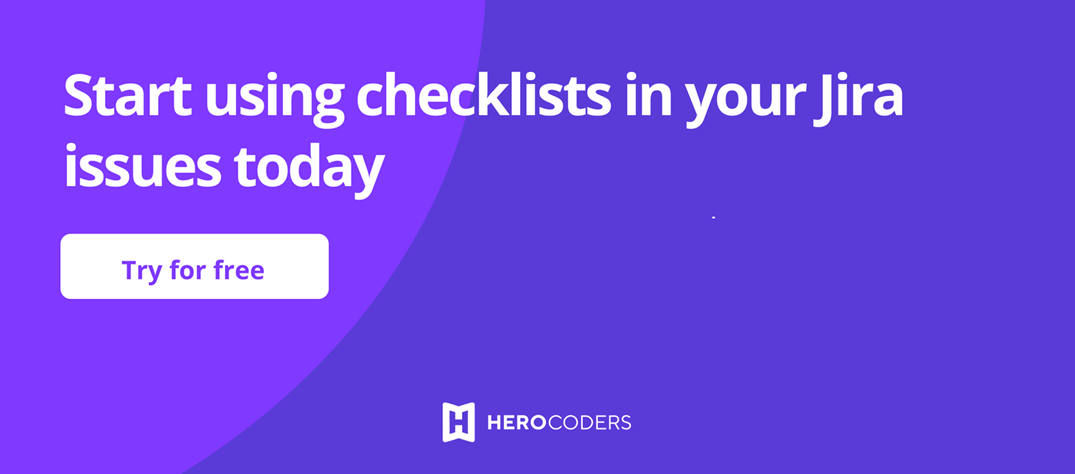
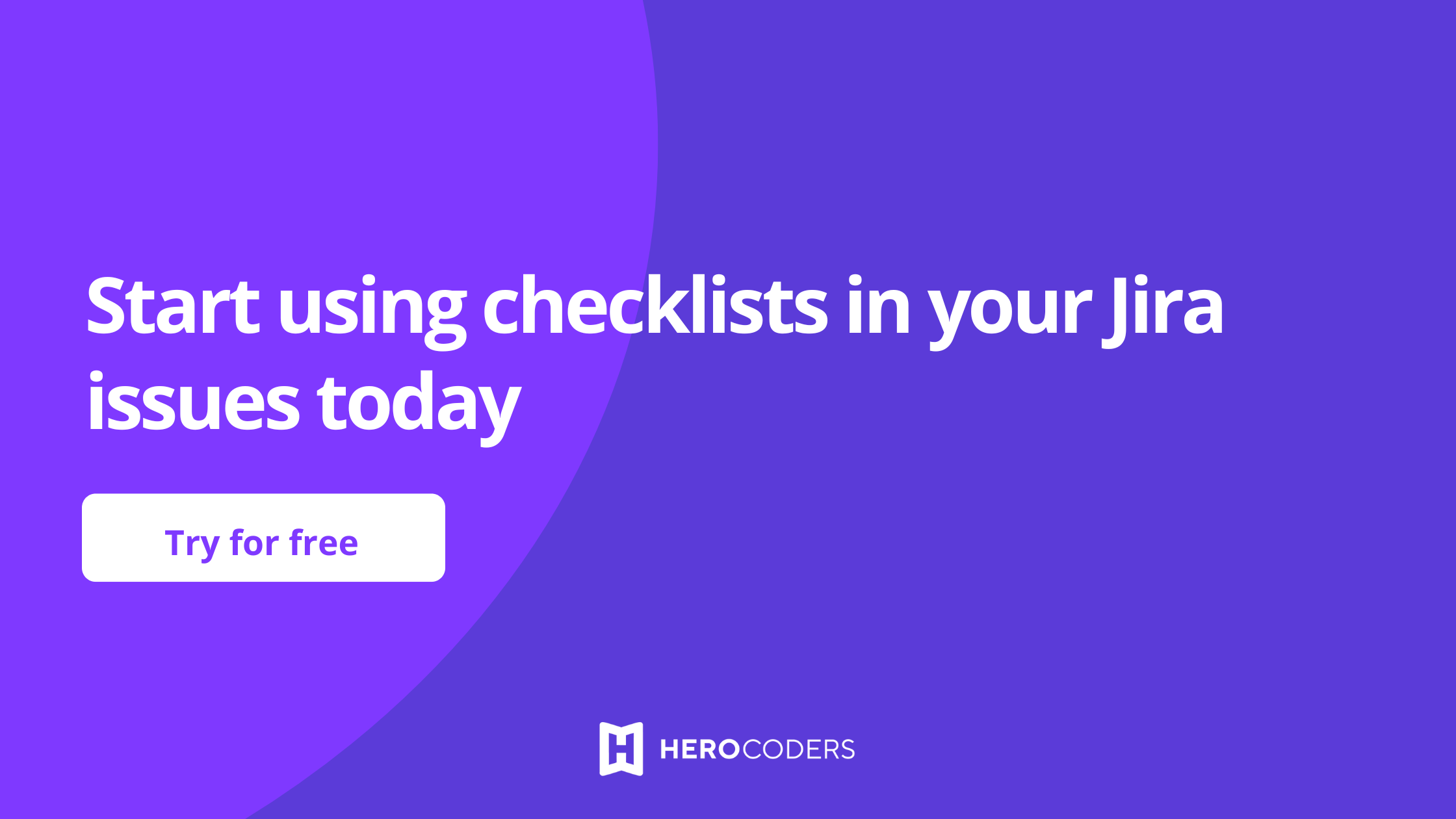
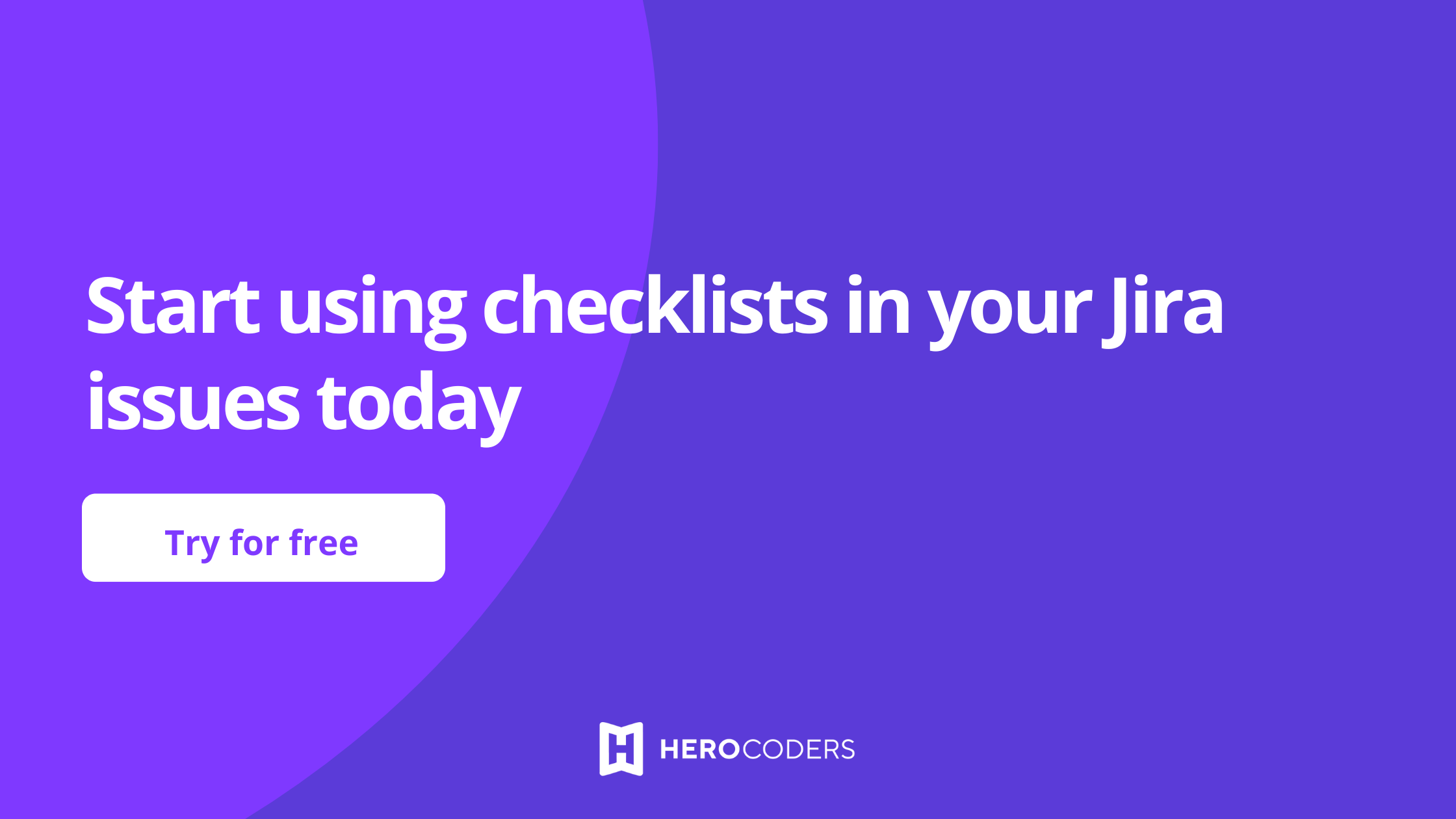
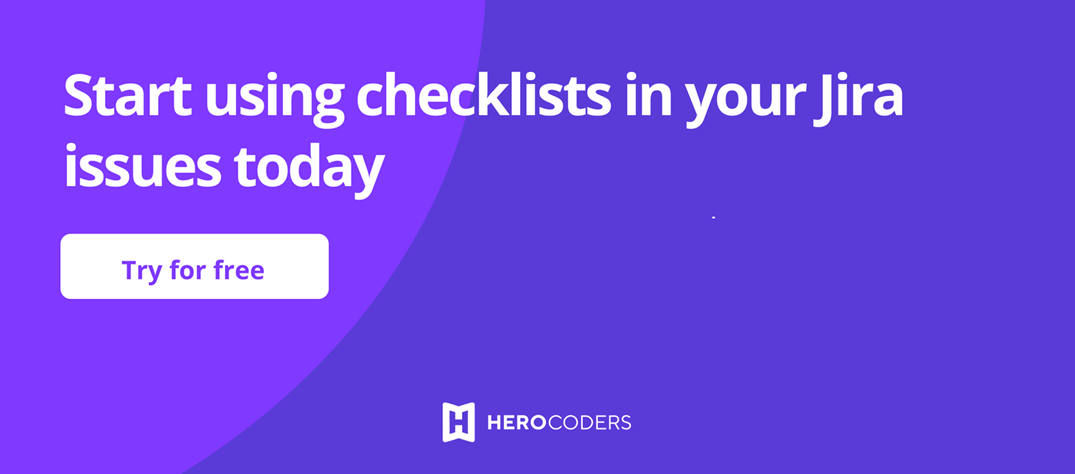
Join us on Social Media!