Think very hard about time, about what it means, where it goes, if it could ever stop – and it get’s a little surreal. Maybe that’s what Dalí meant when he referred to “concrete irrationality”.

Time in Jira isn’t necessarily irrational, but Jira’s time tracking is a bit limited, which is probably why that are so many time tracking apps in the Atlassian Marketplace.
There are two major limitations to Jira’s time tracking ability. First off, worklogs have to be manually entered. That means that you’ll only have the data you need if the whole team remembers to consistently log their time on issues.
Secondly, even when the team is logging their time in Jira, there are limits to how that information can be extracted. Time tracking in Jira is designed to support agile reports (Sprint burndown charts, Velocity report, Cumulative flow diagram, etc.), which it does rather well, but there’s no way to simply query the information on the worklogs. JQL will always return a list of issues. You can’t, use it to find the amount of worked logged by a given user to produce a timesheet. Nor can you easily export worklogs to Excel to create your own reports.
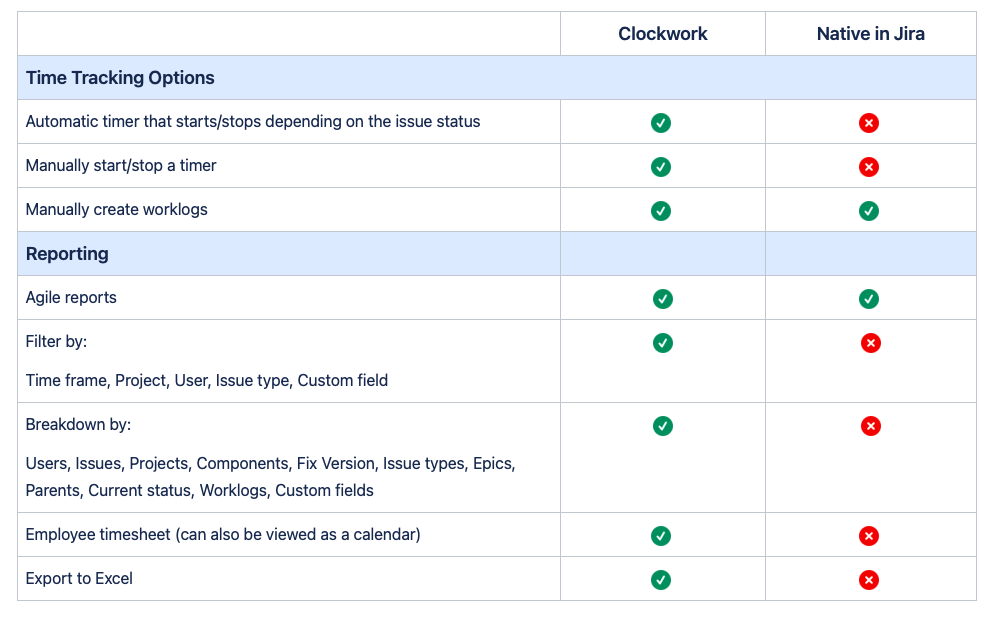
Automatic Time Tracking
Clockwork allows you to put the collection of worklogs on autopilot. Automatic timers can be enabled in project, starting the clock when an issue with an assignee and is transitioned to an active status. (You can customize which statuses are considered active.) The timer will stop when the issue becomes unassigned or is transitioned to an inactive status. The recorded time is then aligned with the preset working hours to calculate the hours worked and generate worklogs. The user doesn’t have to do anything. Their time is tracked automatically, ensuring that the data needed – for agile reports, for estimation, for payroll – is always there.
Using Time Tracking Data
Now that you have the data about who worked on what issues, when, you can extract it any way you want. This is, after all, the whole idea of a database. The same data that’s used to produce those agile reports can be sliced and diced by multiple factors (Timeframe, Users, Issues, Projects, Components, Fix Version, Issue types, Epics, Parents, Current status, Worklogs, Custom fields) to be used in multiple ways.
Employee Time Sheet
By creating generic issues such as “Team Meeting” users can log all of their work activities in Jira and then use Clockwork to produce a timesheet. Compare the level of detail available to the Jira User Workload report:

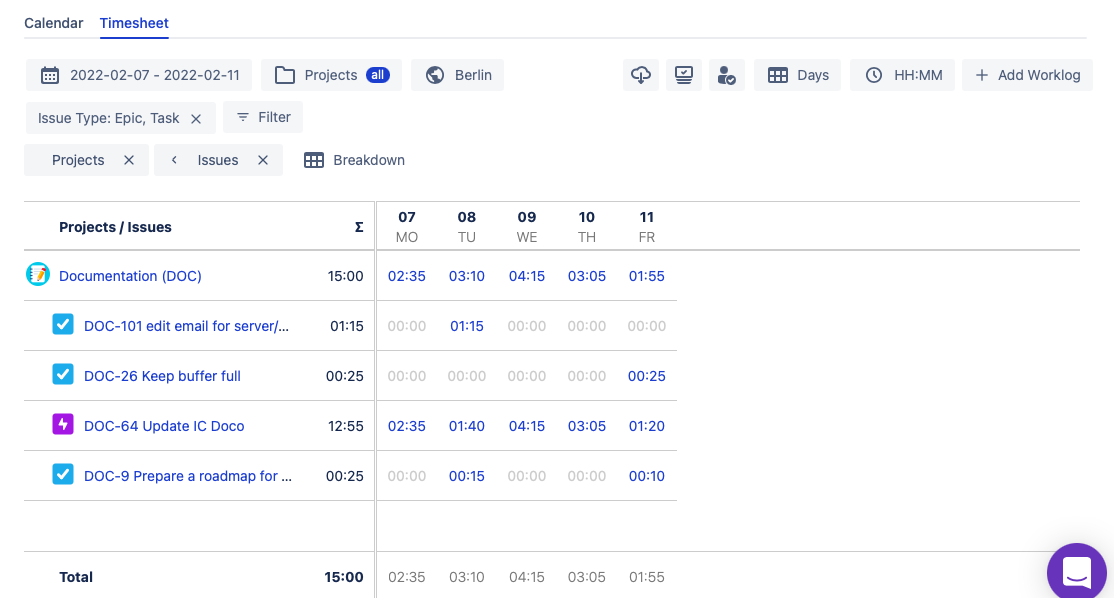
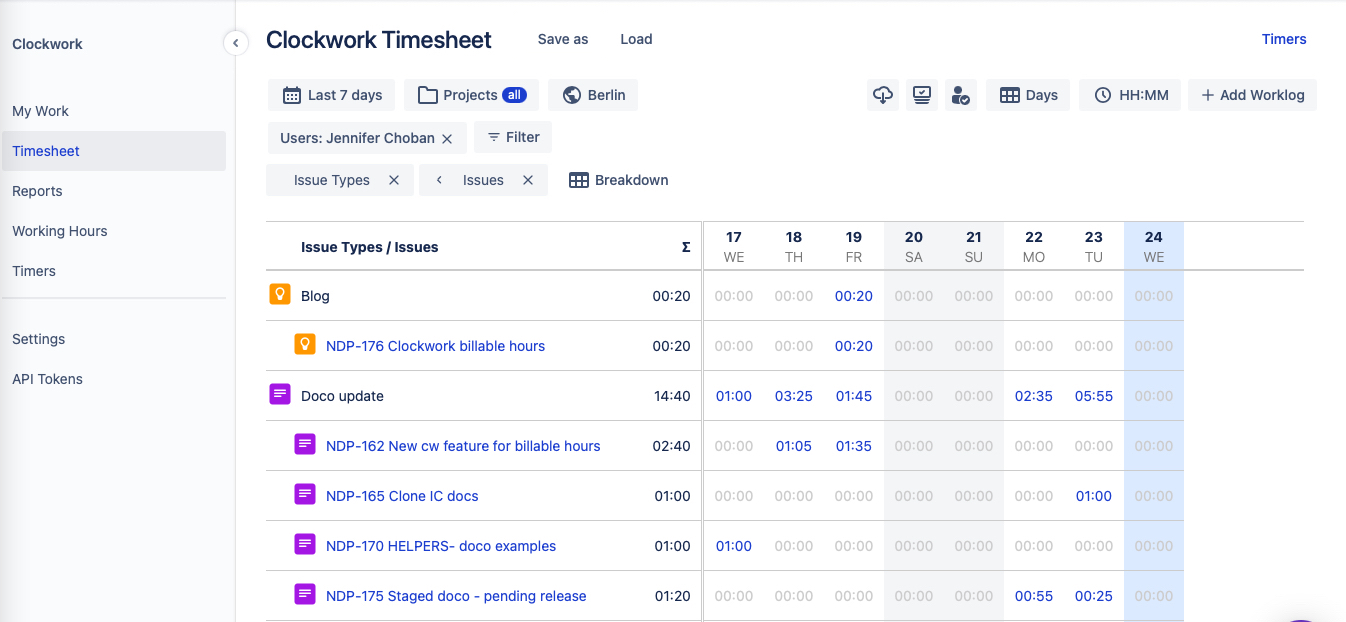
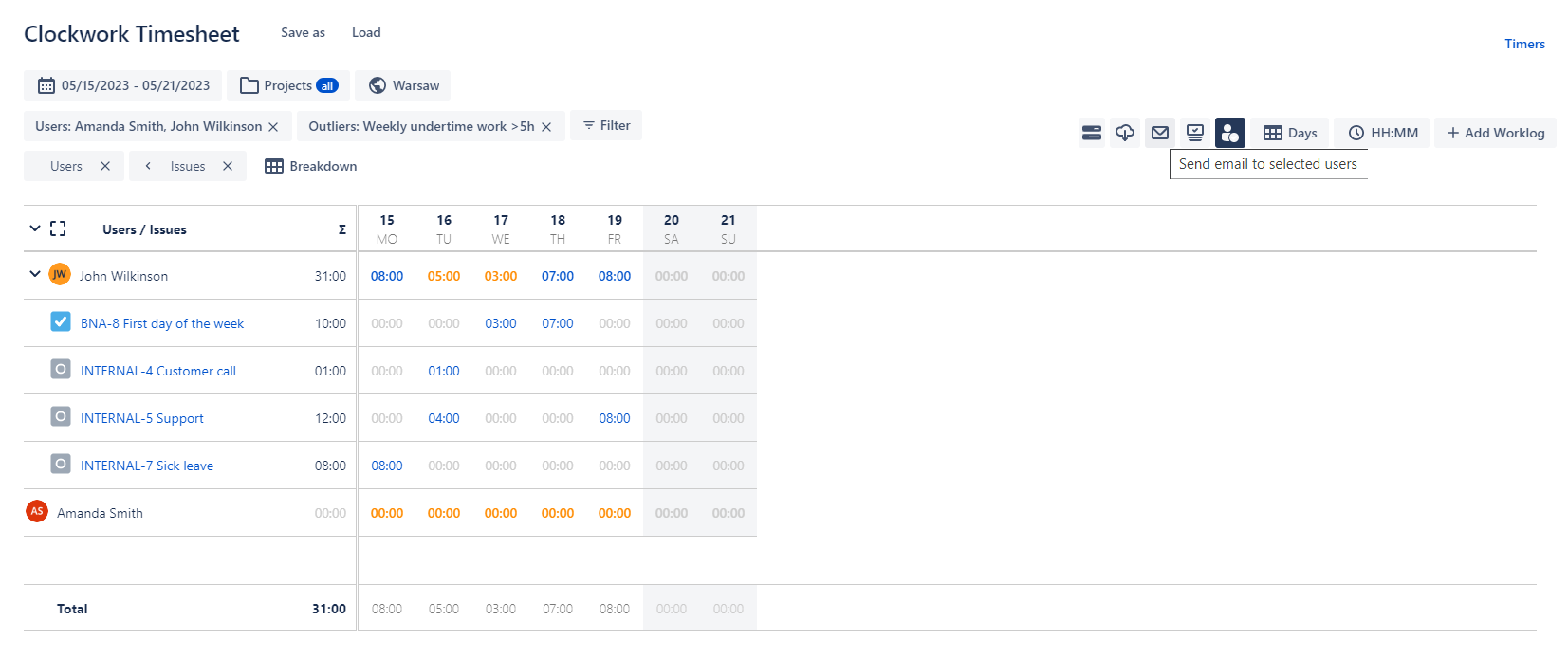
How the Team is Spending Their Time
Clockwork is also a great tool to tell you where the your team’s time and energy is actually going. Are your developers spending a lot of time on support? Maybe it’s time to hire a dedicated support agent. Is your product owner spending hours and hours combing through a messy backlog. Maybe it’s time to sign up for early access to Jira Product Discovery. Need to make the case for including time to address technical debt in the next sprint? Look and see how much time the team is spending addressing bugs rather than developing new features.
Using Clockwork makes time tracking painless, and time tracked infinitely more usable.









