One challenge faced by many Jira users, and all Jira developers, is that there’s just not enough real estate on the Jira issue view screen. It’s a balancing act between trying to provide deep functionality without having a cluttered UI.
In order to help you track the many lists (ToDo, QA, DoD) you may have on a Jira issue, we’ve introduced tab view in Checklist for Jira.
Benefits of Using Checklist for Jira Tabs View
Checklist for Jira tab view not only saves space, it allows you to instantly see what checklists are on the issue without any scrolling. Having a global checklist with a Definition of Done on one tab, a QA list on another, and a to do list on a third, adds an extra layer of organization to your issues.
You can also see where progress is happening (and lacking) by viewing the progress bubble for each checklist without having to scroll. It’s an easy way to capture what’s done and what needs to be done in a glance.
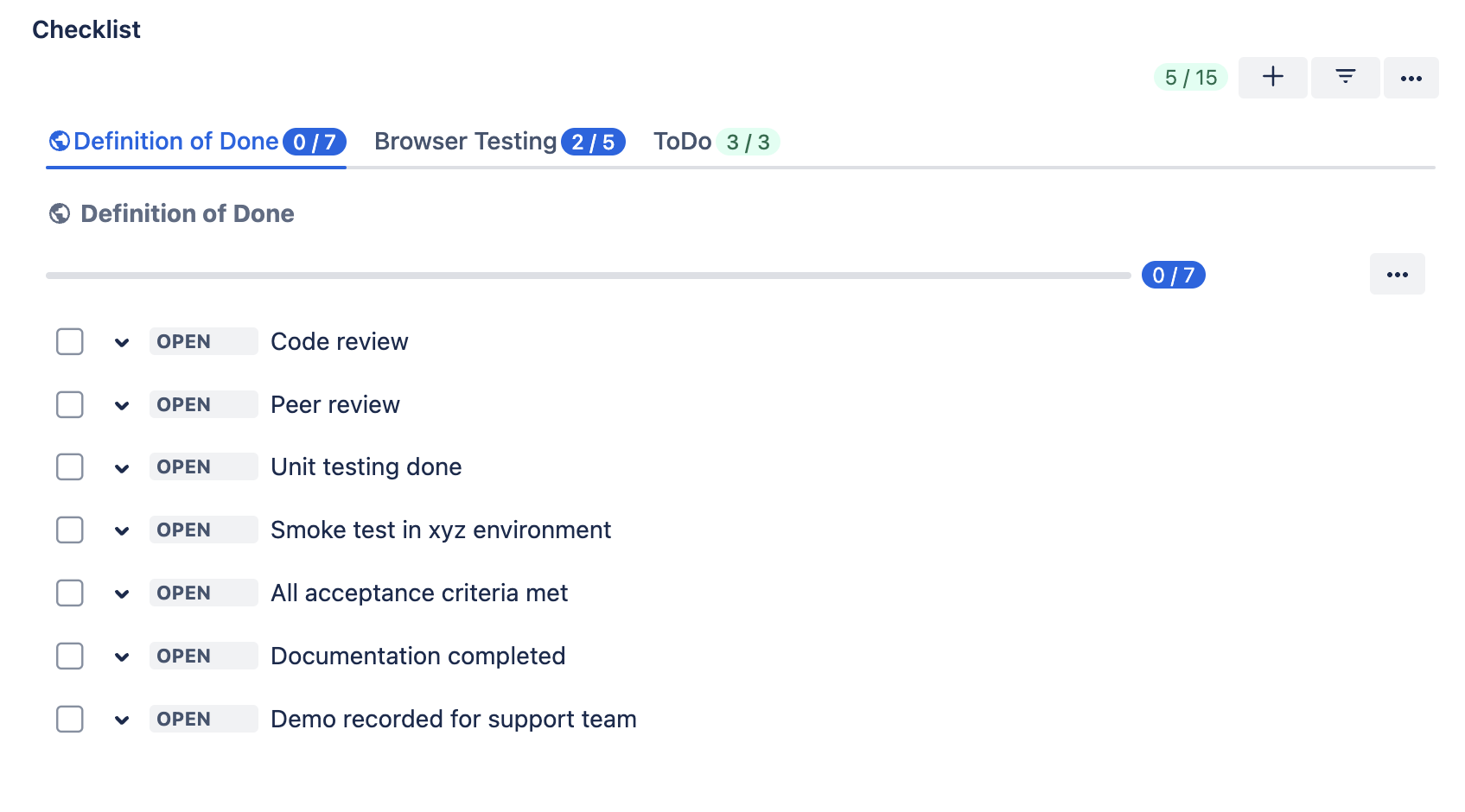
How to Use Checklist for Jira Tab View
To enable (or disable) tab view on a Jira Checklist, simply click on the … menu and select Enable (or Disable) tab view. The change will be applied immediately.
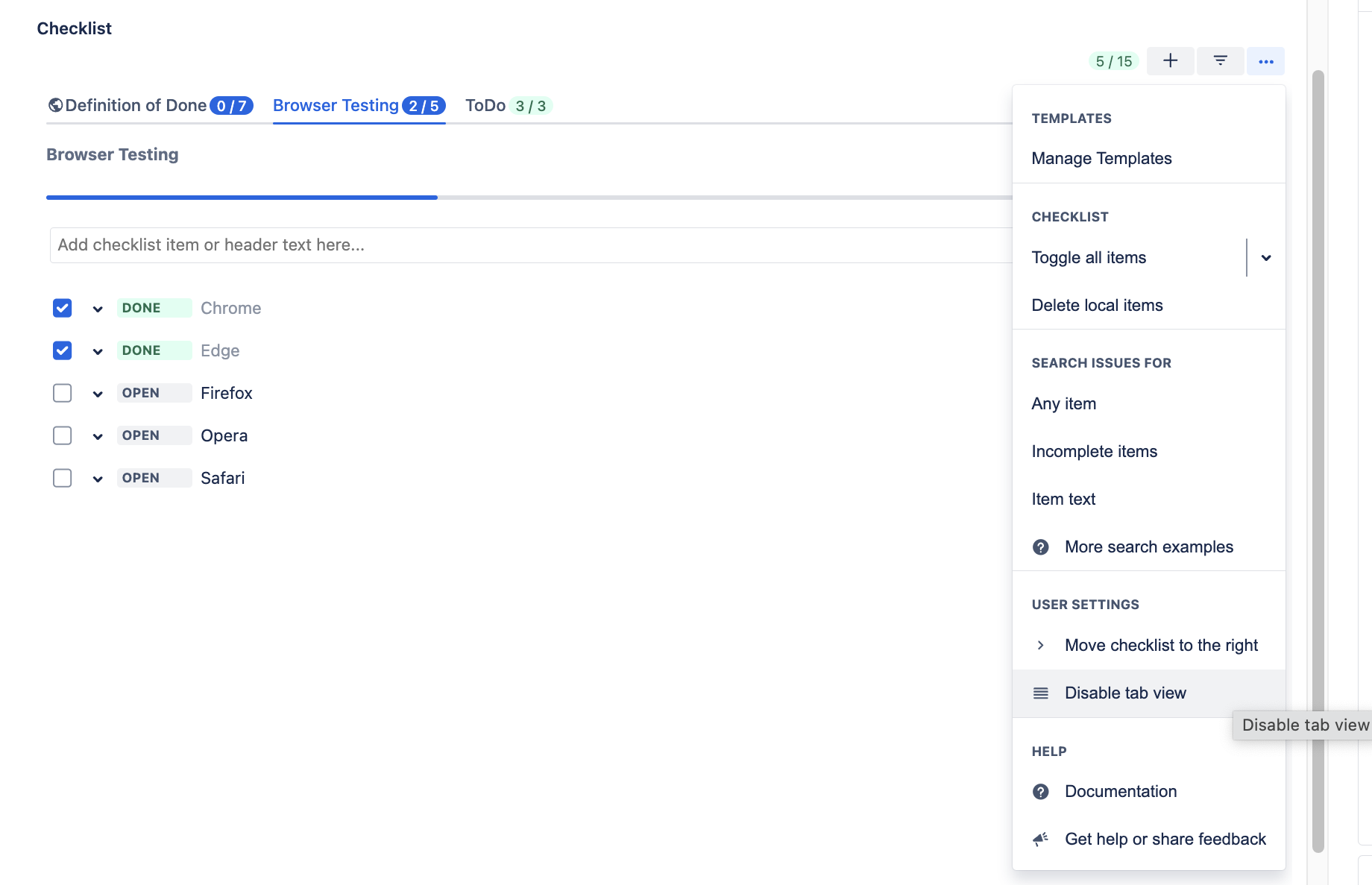
HeroCoders is committed to maintaining a simple, intuitive UI, while still delivering all the checklist functionality you need. Wondering what else is new in your Checklist UI? We continue expanding dark mode, and have more improvements in the pipeline, so stay tuned.









