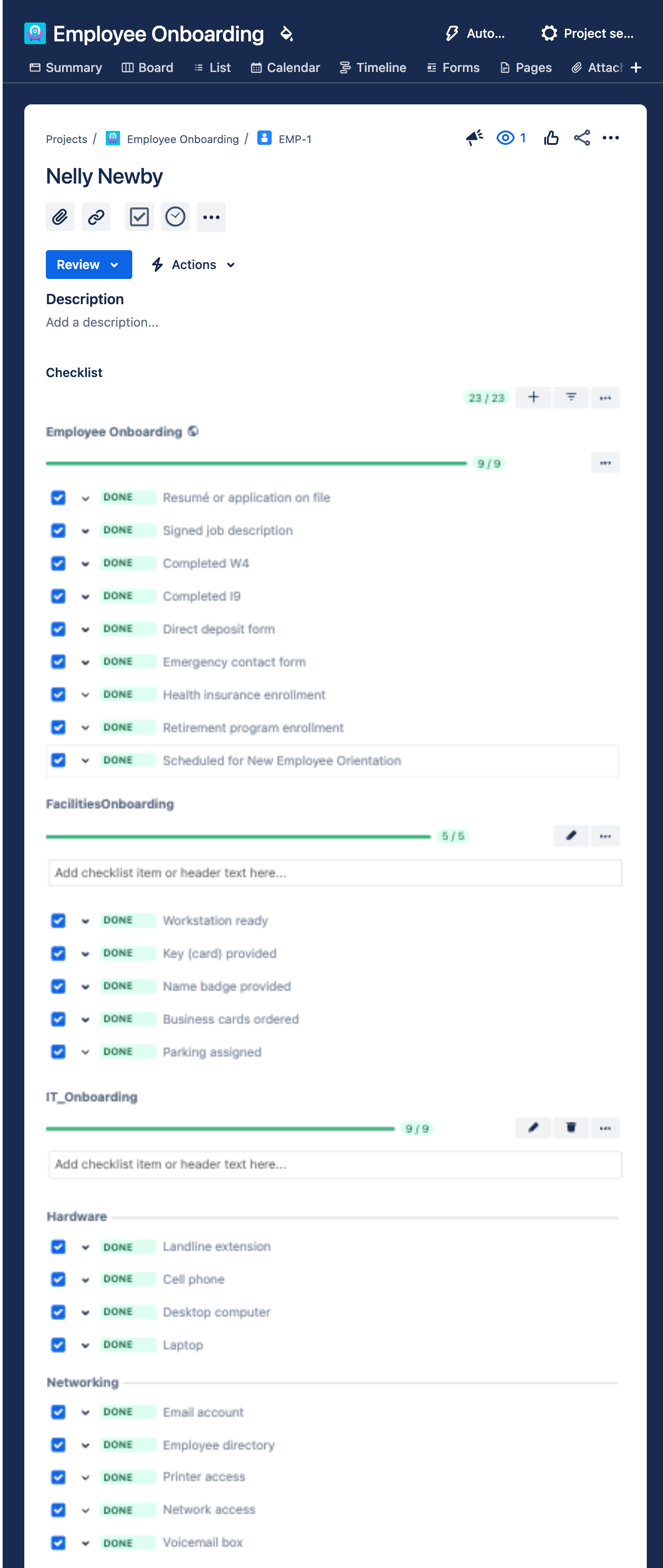Employee onboarding is always a stressful process. The hiring manager wants to get the employee working as soon as possible. HR doesn’t want anything to happen until all of the legal the paperwork is complete; and the employee just wants to have the space and tools they need to start their new job. This use case demonstrates how to combine Jira tools to achieve those goals.
Employee Onboarding Project Template
Jira Work Management provides an Employee Onboarding Template with one Issue type (Employee ) and a five-step workflow. To create the project, Click on Projects > Create project. Select Human resources > New employee onboarding.
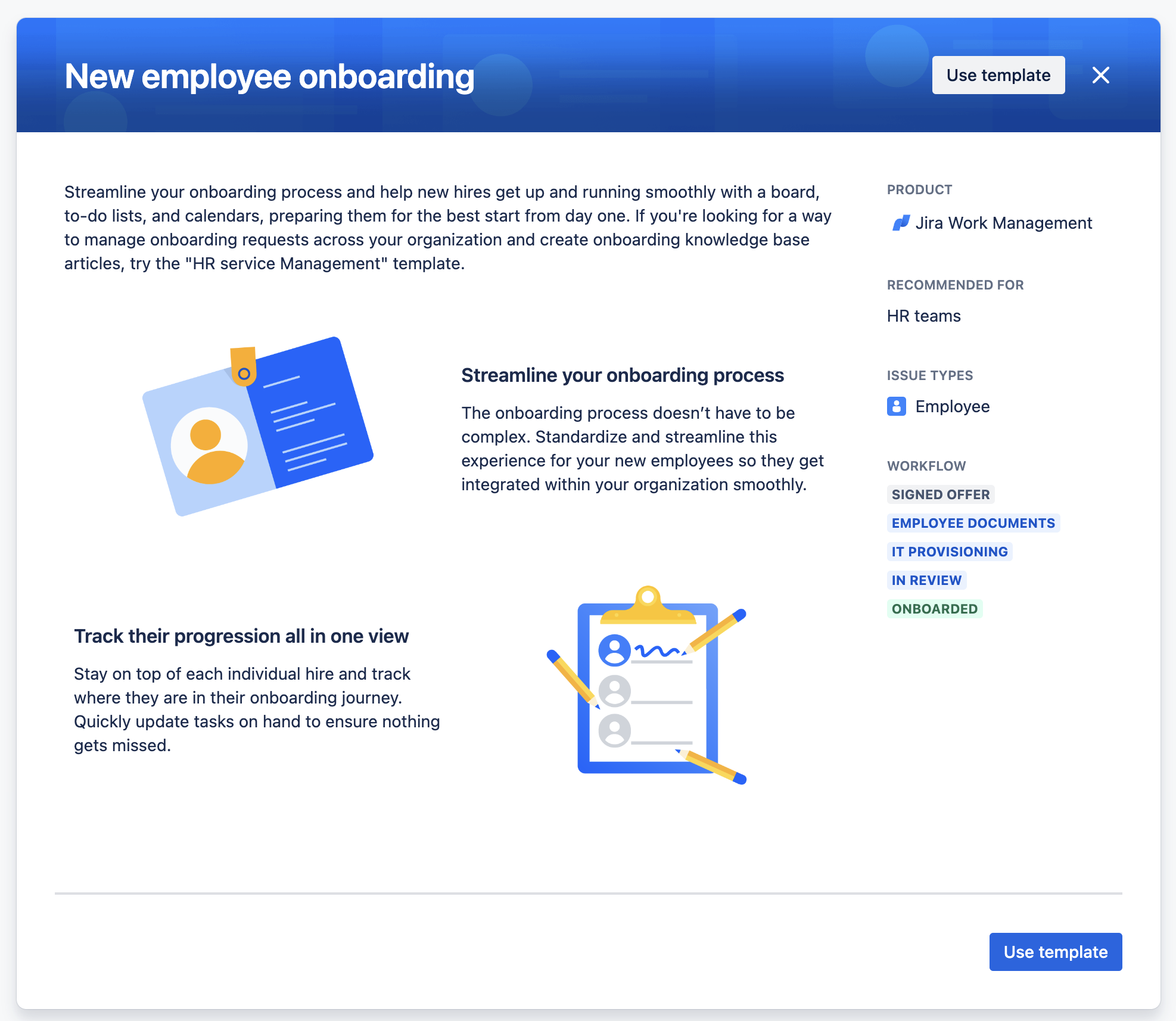
Name your project and decide if you want a Team-managed or company managed project. Note that onboarding an employee usually requires a cross-functional team, therefore you might want the extended functionality of a Company-managed project. This use case assumes that HR owns the project, and that members of the Facilities and IT teams can access the project.
Employee Onboarding Jira Workflow
The Employee onboarding project template creates the following workflow.
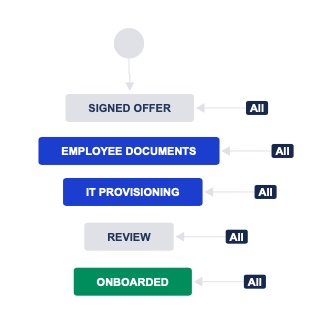
Unless your company is fully remote, there’s probably some facilities provisioning that needs to be done too. After all, the new employee will likely need a desk, keys to the office, access to parking, etc. Since Facilities and IT can both be working on their tasks at the same time, and we’ll be using checklists to track exactly what has and hasn’t been done, you don’t need to create a separate status.
Also note that the default workflow uses global transitions - meaning there is no imposed order on how an issue moves through the statuses. That’s probably not good practice. Do you really want to give someone access to your IT systems before they’ve signed the a confidentiality agreement and NDA? And what’s the point of having a REVIEW status if it can be bypassed? A modified workflow might look like this:
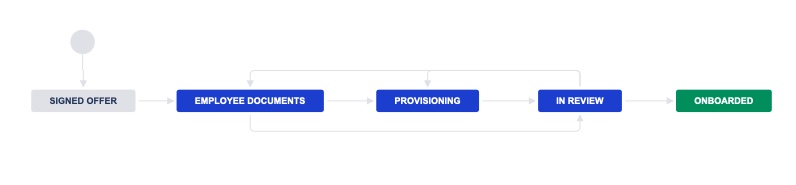
The modified workflow forces the issue to progress through the statuses in the correct order, ensures that the issue must be reviewed before it can be closed, and accommodates that fact that sometimes reviews fail and work needs to be repeated.
While the new workflow safeguards issues from bypassing any of the statuses – including the especially important Review, there are no controls over who transitions the issue from one status to another. To ensure that the issue isn’t closed without HR signing off, add a User is in group workflow condition to limit the users who can transition the issue from IN REVIEW to ONBOARDED to members of the HR team.
As an extra level of compliance, you can add a workflow validator on the IN REVIEW to ONBOARDED transition to ensure all checklist items are complete.
Employee Onboarding Checklists
Onboarding is a use case where checklists are essential. HR, IT and Facilities each have multiple tasks as part of the onboarding process. Using checklists ensures that all tasks get completed and makes it easy to see what’s been done and what hasn’t.
Employee Onboarding Global Checklist
What needs to happen IT and Facility-wise may vary from employee to employee, but employment law dictates the steps for HR. Since you want to be absolutely positive that all that all of the HR tasks are unaltered and completed, make a global Employee onboarding checklist.
Navigate to Jira settings > Apps and select Global Checklists under the Checklist for Jira | Enterprise heading. Add a new Global checklist with the required HR items. Then click on Edit context to add the list to your onboarding project. This will mean that:
- The checklist will be automatically applied to all issues created in the project
- Only Jira Administrators will be able to make changes to the checklist (users can toggle checklist items, but cannot add, edit or delete items)
- If requirements change, any changes made to the checklist will be automatically applied to all open issues in the project.
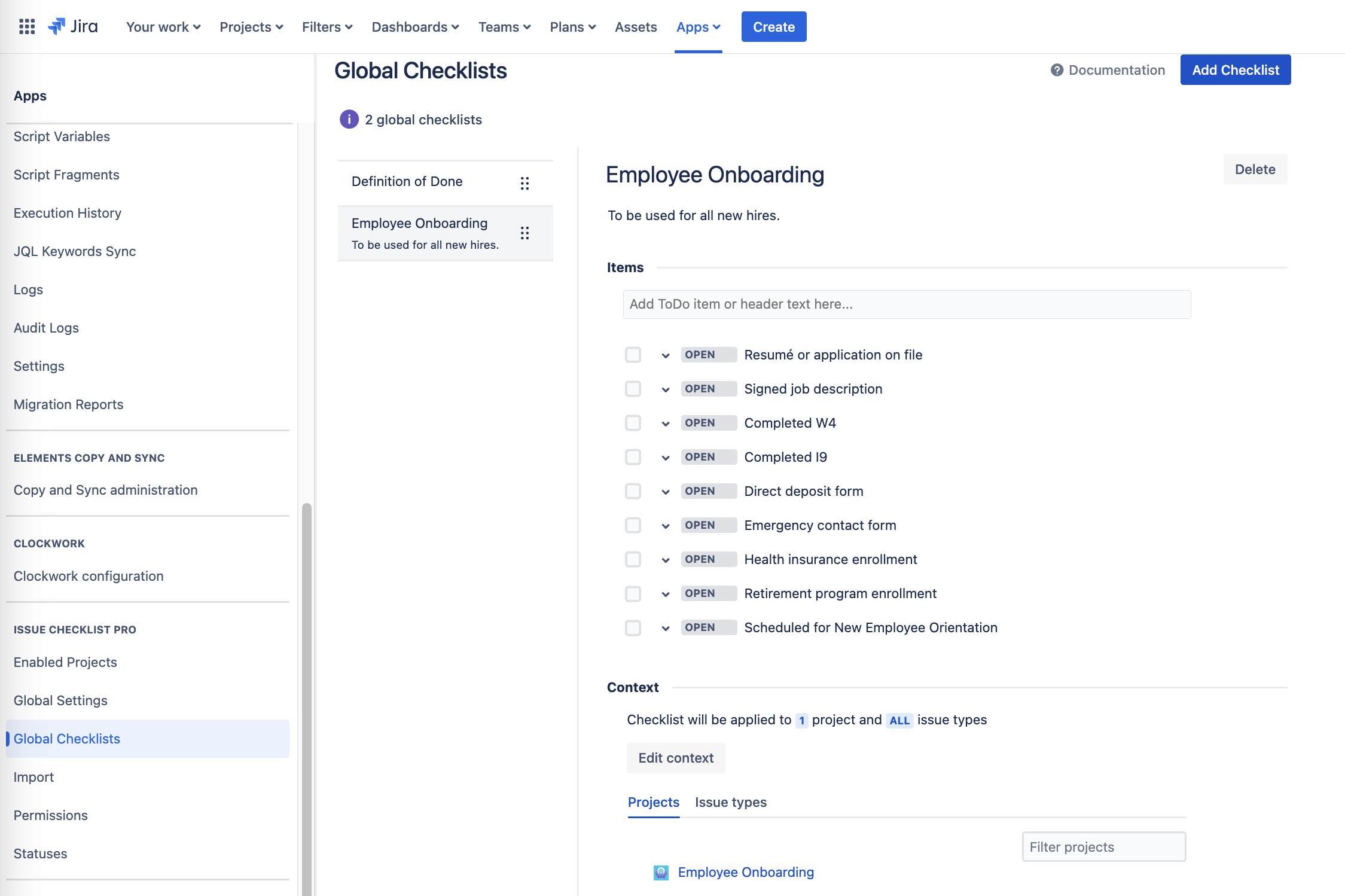
Employee Onboarding Checklist Templates
That takes care of HR. For Facilities and IT create Checklist Templates. Like Global Checklists, Checklist templates can be automatically added to issues. However, the items on Checklist templates can be added to, edited or deleted by Jira users. This means that users can customize the checklist to fit the needs of the new employee being onboarded.
To create a Checklist template, select Checklist from the project nav bar and click Create template. Name the template (without spaces), and add your checklist items.
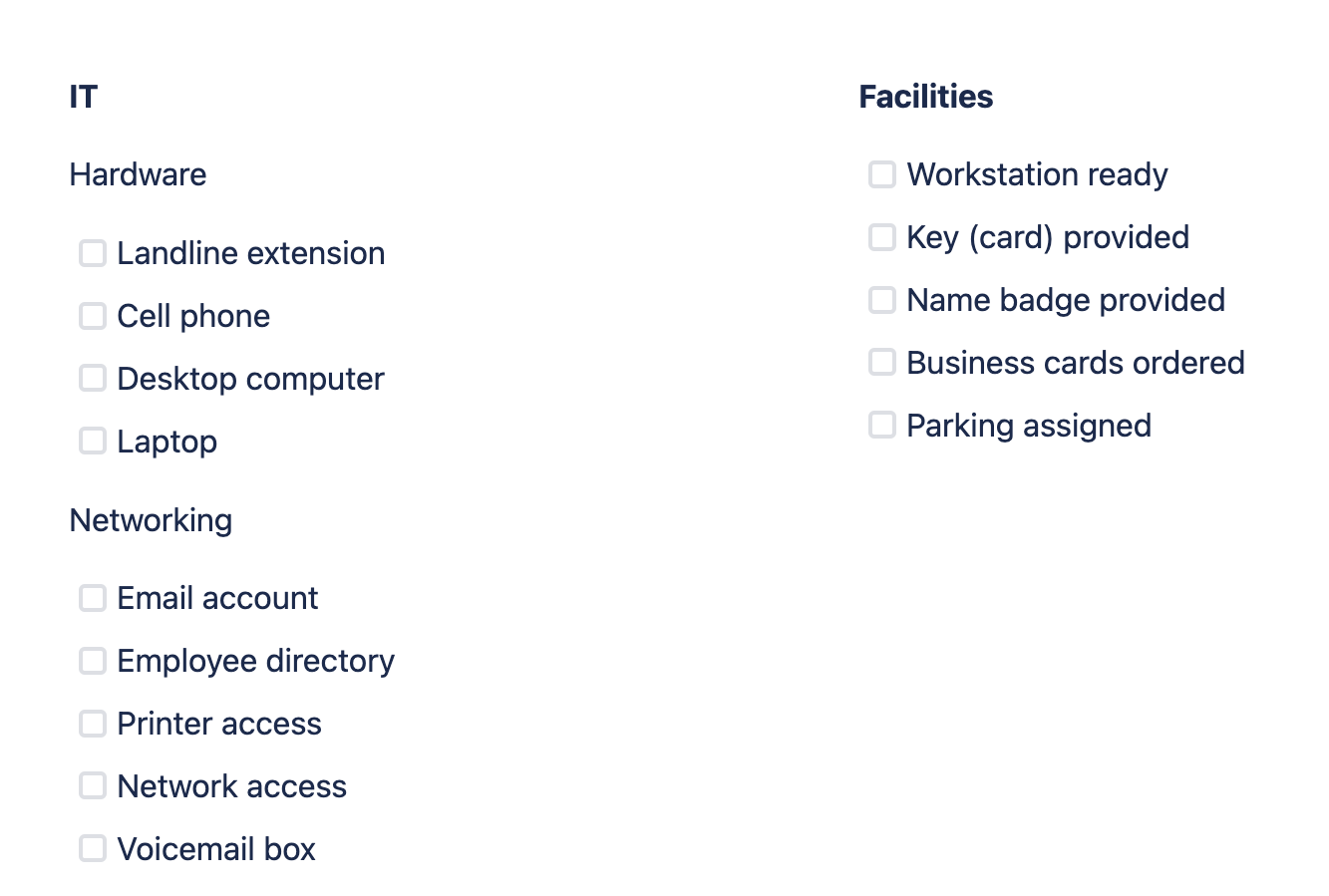
Add Employee Onboarding Checklists with Automation
The HR checklist will be automatically added to issues via the Global checklist context. You can create a Jira automation rule to add the IT and Facilities checklists when the issue reaches the PROVISIONING status:
- Navigate to Jira settings > Apps and select Global Settings under the Checklist for Jira | Enterprise heading. Ensure that both the Enable multiple checklists per issue setting and the Apply checklist templates from issue labels setting are enabled.
- Create a new automation rule
- Trigger: When Issue transitioned from EMPLOYEE DOCUMENTS to provisioning
- Action: Edit issue. Select Labels as the field to be edited and type in the name of the Checklist templates.
- You may want to consider adding an action to notify the appropriate members of the Facilities and IT teams.
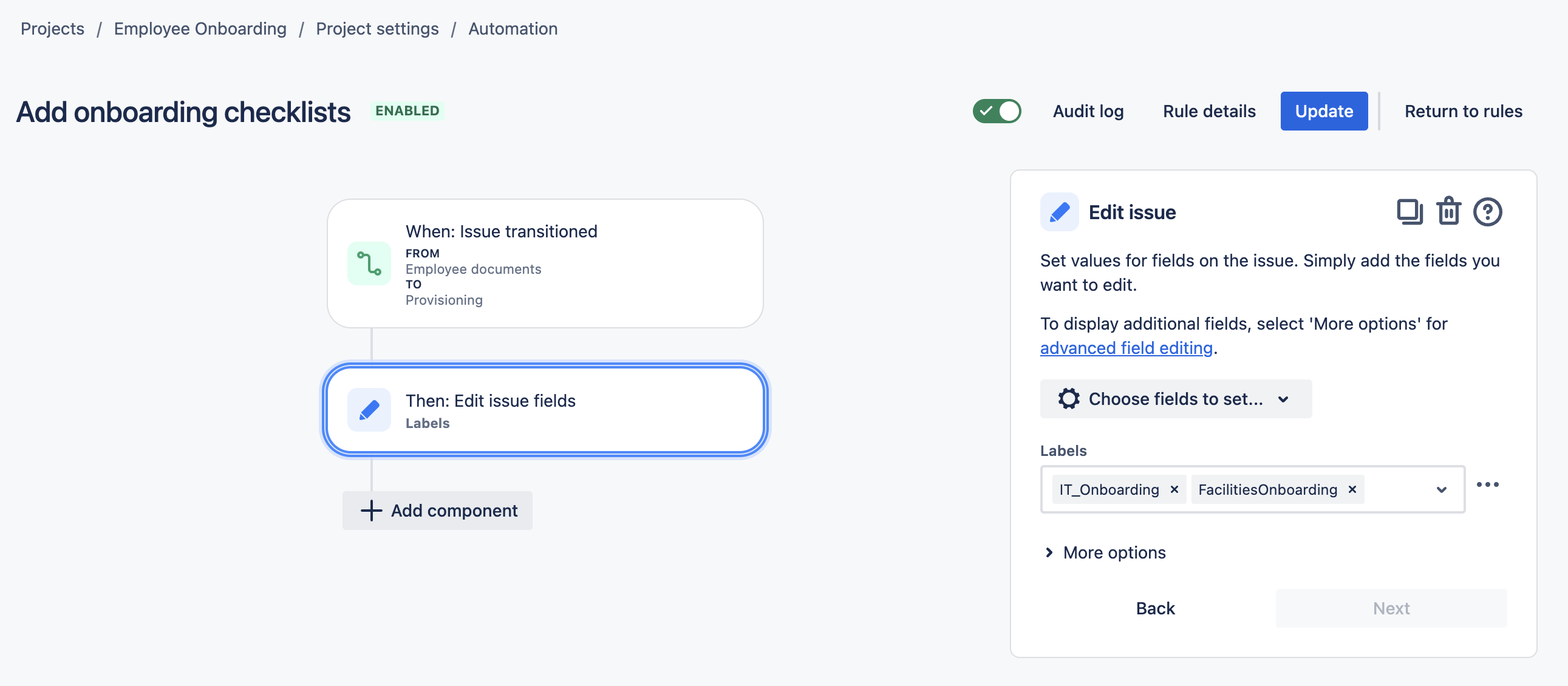
Transition the Issue to IN REVIEW when Checklists are Complete
The IT and Facilities Teams will customize the applied templates to meet the needs of the particular employee. They will then get to work completing the items on the list. This rule will transition the issue to the IN REVIEW status, when their tasks have been completed.
- Create a new automation rule
- Trigger: Field value changed- Select Checklist Completed as the field to be monitored and Edit as the action.
- Condition: Issue fields condition - Status equals PROVISIONING
- Condition: Issue fields condition - Checklist Completed = All Completed
- Action: Transition issue to the REVIEW status.
- You may want to consider adding an action to notify the appropriate members of the HR team.
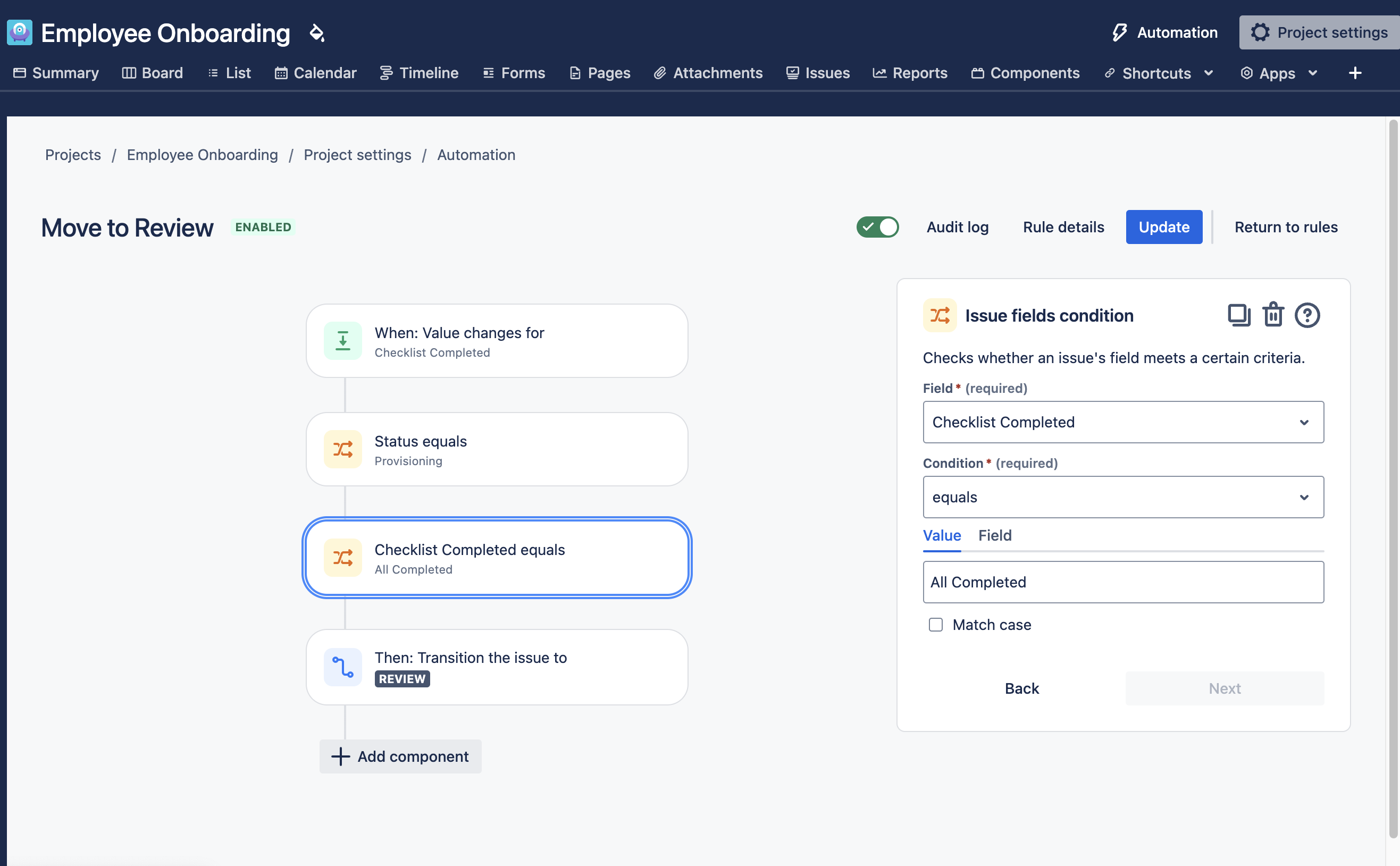
Employee Onboarding Issue Life Cycle
- The hiring manager creates an issue to let HR know they have a new employee ready to be onboarded.
- The checklist of HR tasks is automatically added to the issue. The HR team transitions the issue to EMPLOYEE DOCUMENTS and gets started on the paperwork.
- Upon completing the HR documents, the issue is transitioned to provisioning. The Facilities and IT Checklists are automatically added, and the teams get to work.
- When the all of the checklist items have been completed, the issue is transitioned to IN REVIEW.
- HR reviews the issue to ensure that all of the onboarding requirements have been completed, then transitions the issue to ONBOARDED.