Update: Tags & Billable Hours are now Worklog Attributes. Learn more.
In a previous article, we described how you can use Clockwork Automated Time Tracking & Timesheets to quickly produce invoices. Today, we’re pleased to announce two new Clockwork Pro features that will make invoicing even easier – a checkbox for indicating whether or not the hours recorded are billable; and a Tags field for recording specific activities, clients, etc. Here’s how they work:
Configuring Clockwork
To start using the new fields, navigate to Jira Settings > Apps > Clockwork configuration (or open the Clockwork app and select Settings from the left navbar). Select the Worklogs tab.
Billable Worklogs
Use the dropdown menu to enable the billable worklogs. This means that when worklogs are created, there will be a Billable checkbox (checked by default) on every worklog. If you are not using Clockwork to track hours that you will bill, simply disable the feature.
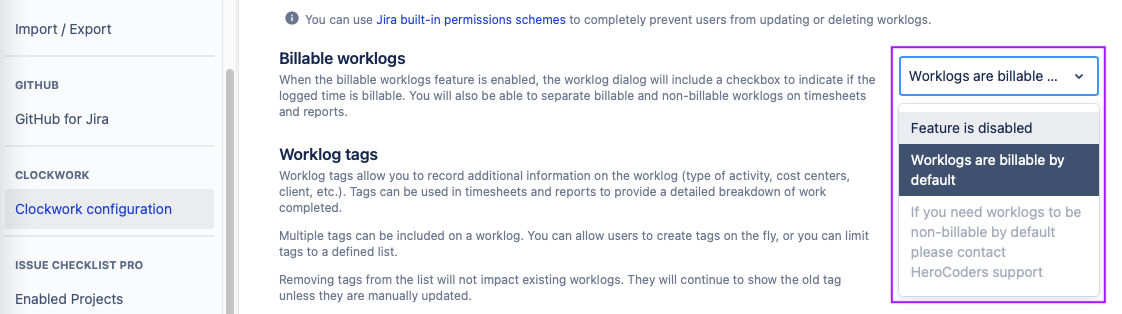
Worklog Tags
Clockwork worklogs now include a new Tags field which can be used to record the type of activity performed, the cost centers, clients, or any other information you want for your timesheets/invoices.
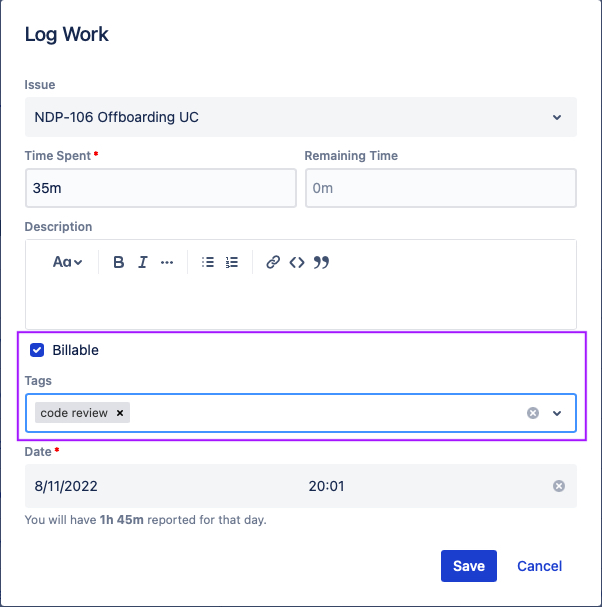
The Tags field works like a Jira label field in that users can select more than one tag and can create tags on the fly. However, you also have the option of creating a limited list of tags in your Clockwork configuration:
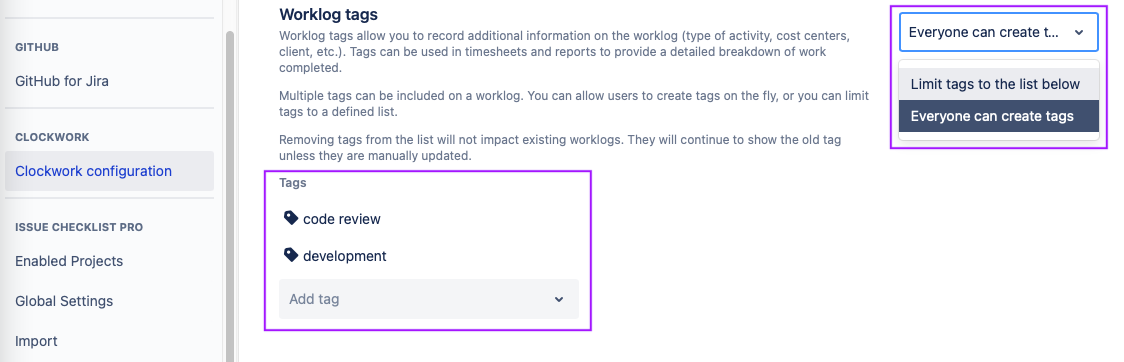
Billable Hours & Tags on Timesheets
Both Billable hours and Tags are included as breakdown options on Clockwork Timesheets. This means that you can easily gather all of the information you’ll need for invoicing, without leaving Jira and without having to configure custom fields.
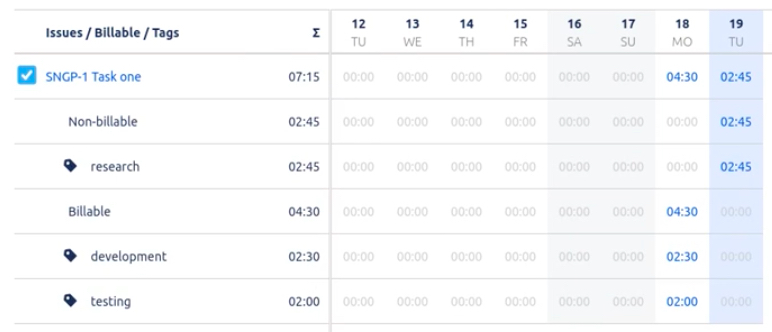
If you use Jira to track work you do on behalf of your clients, these features will allow you to capture the information you need for invoicing simply and easily – which means you can spend less time tracking your time and producing your invoices, and more time doing that billable work.









