10 Ways To Get More Out Of Jira Worklogs with Clockwork
Few questions are more pervasive in the human psyche than, 'where does all the time go?'. Hopefully, the time tracking system you use gives you some idea of the answer.
But if you want more than a vague idea, and if you want to find the answers to specific questions like, 'how many hours did we spend on R&D last quarter?', you need a mechanism for capturing specific, customized information on your Jira worklogs. Clockwork attributes provide just such a mechanism.
Here are a few examples of how you might use custom attributes to track time in Jira.
1. Include Activities on Jira Worklogs
Perhaps the most important benefit of adding attributes to your Jira worklogs is that they allow you to get a more nuanced look at how your team is spending their time. You can easily breakdown your timesheets by user and issue, but that doesn’t give you detailed information about how that user spent their time on that issue. A single issue can, and usually does, contain multiple tasks – recreating a bug in a test environment, validation and testing, documentation, etc.
As opportunities to farm tasks out to AI become increasingly available, it’s useful for manager to be able to see what specific activities are taking up the teams time. You can then use this information to inform decisions about where AI might fit into your processes.
As a first step, you may want to create the Activity attribute on your worklogs. Use a multi-select label that allows users to create new options to gain insights into the myriad of activities your team performs, as well as the time distribution on those activities.
Once you have a good feel for what those activities should be in the list, you may want to change change the worklog attribute to a single select dropdown and limit permissions for adding items to the list. This will create uniform categories that will make it easier to analyze how time is spent.
Note that an Activity attribute is also useful if you need to bill clients or report on grant funding where only certain activities are billable.
2. Track Billable Hours
Speaking of billable, you can easily create a simple checkbox on your Jira worklogs to sort billable from non-billable hours.
3. Invoice Clients
Depending on how you have configured Jira, you may also want to set up an attribute for tracking clients. If you set up individual projects for each client, this won’t be necessary. But if one client is served by multiple projects, Clockwork attributes provide a simple way to consolidate Jira worklogs for work done on each client's behalf.
4. Allocate Time to Cost Centers
This one can apply to both to billing clients and to internal processes. Certain work needs to be billed to certain departments. While many users are 100% dedicated to a single project or department, others (admin, marketing, HR) may be spread across multiple teams. Including a cost center attribute on Jira worklogs can help assign some of that “overhead” time to where it’s actually belongs, improving budget tracking.
If that’s more detail than your organization needs, you could also create a simple two-option attribute to separate time into capital expenses and operation expenses.
5. Monitor Jira Service Management Request Types
Insights into the kinds of requests your support teams spend the most time on help you better understand your customers, improve your documentation, and develop more intuitive features. You may have multiple Request Types that correspond to the same issue type, so adding a single select dropdown attribute for the request type will allow you to get more detailed information out of your worklogs.
6. Reveal Location Preferences
A location attribute is useful for large organizations that have multiple campuses, for teams that do field work, and for organizations that are experimenting with a hybrid work model. Adding this attribute to Jira worklogs can help you understand the amount of desk time vs fieldwork, what kinds of work team members prefer doing in the office vs at home, and what your space needs are likely to be as your team grows.
7. Monitor Team Morale
At HeroCoders, our Jira worklogs include a mood attribute. We made it just for fun, but for a 100% remote team, it can actually be useful. If a Lead notices that a team member is having a bad time with a certain issue, they can reach out and offer help long before the assignee declares they are blocked.
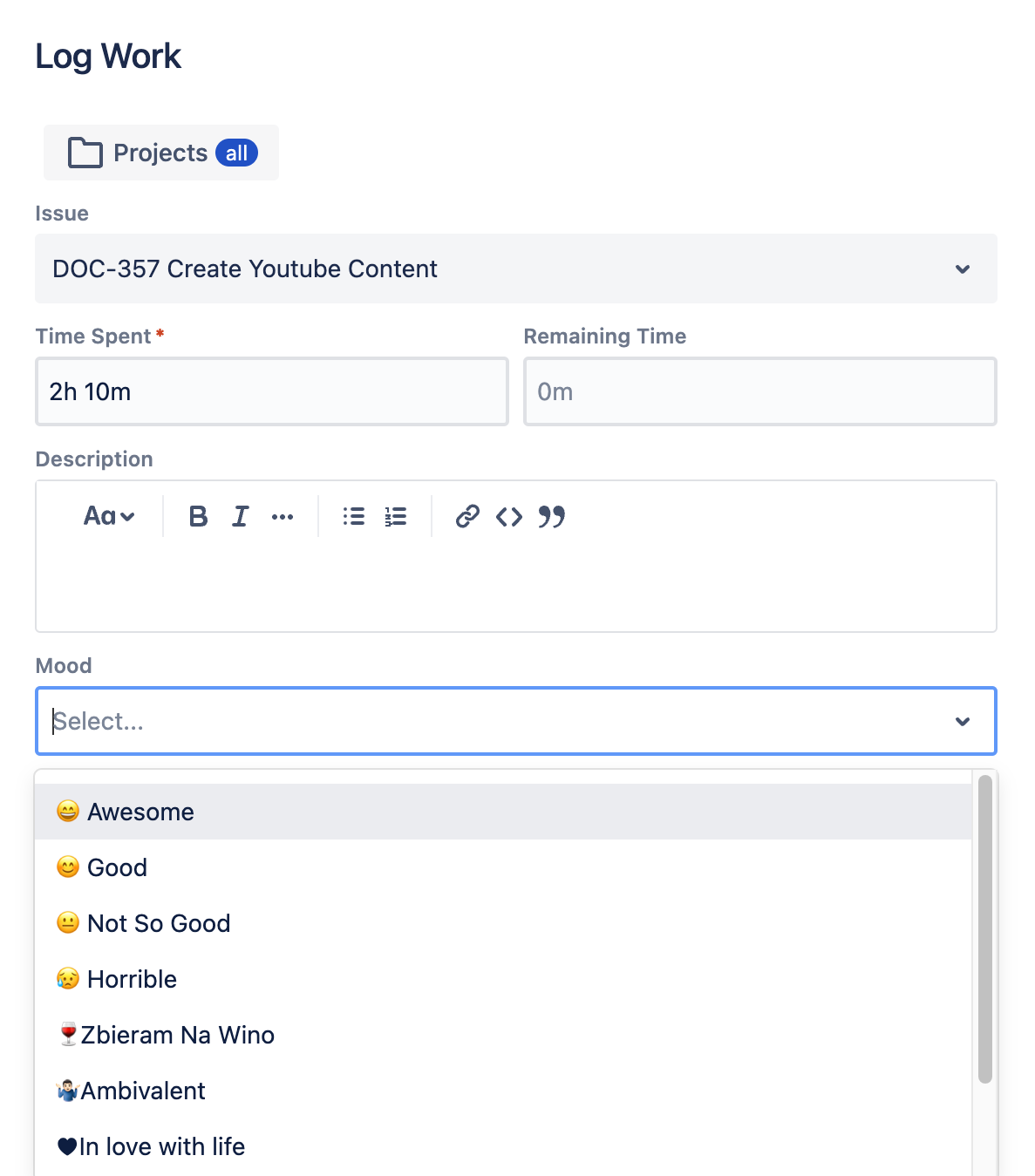
8. Track Pre-approved Overtime
Clockwork includes features to highlight and filter overtime work, but you may want to note whether that overtime was planned for and approved. A simple checkbox on the worklog can help you easily identify cases where “extra” work was part of the plan.
9. Include PTO Categories on Timesheets
If you want to have all time accounted for in Jira, create a common project and/or an internal activities issue type. Then you can add PTO categories to your worklogs:
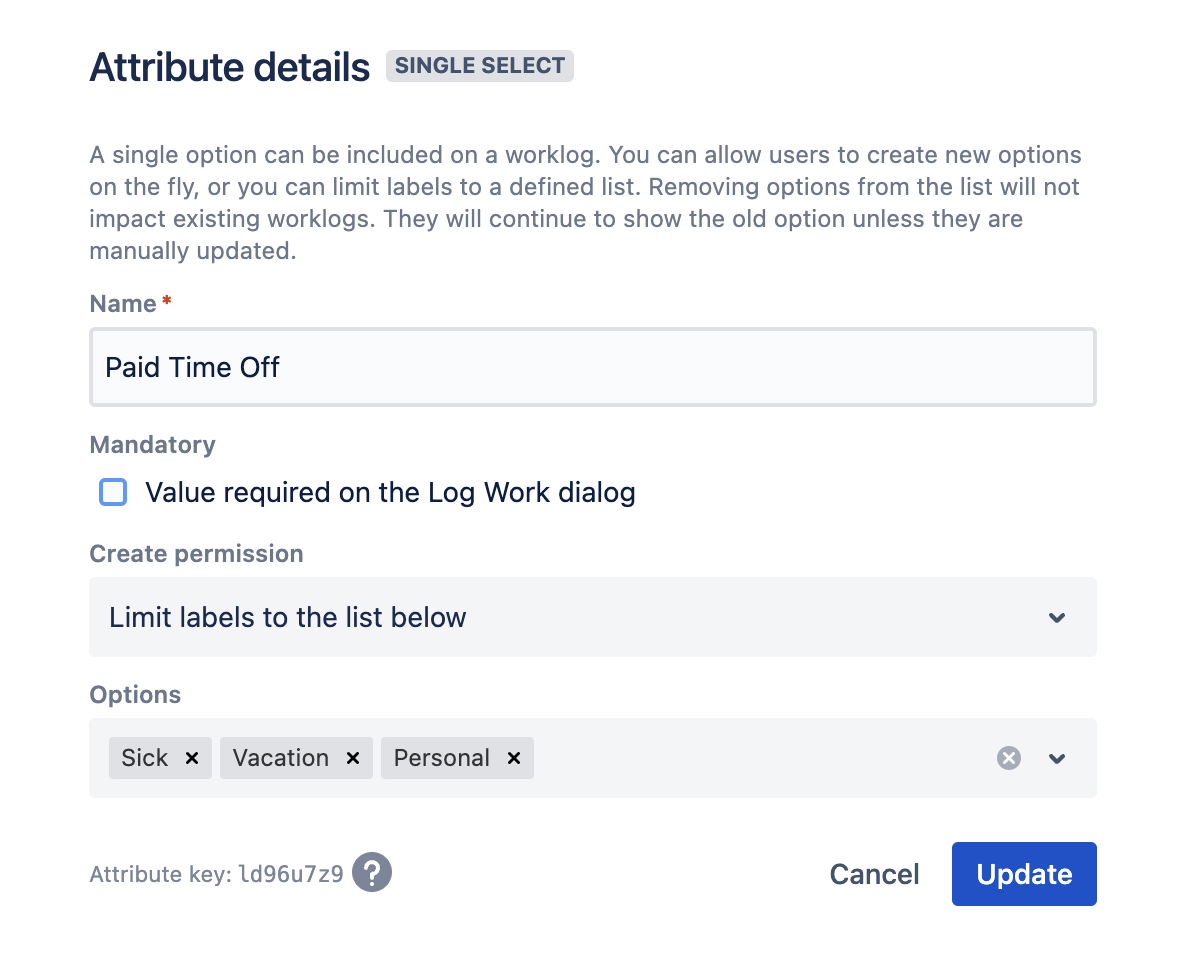
10. Link Time Spent to OKRs
In a perfect world, every task your teams are performing directly support your organizations goals and objectives. Tracking OKRs on Jira worklogs can be a great way to see exactly how an individual team’s efforts support the Big Picture. Alternatively, it can be used to justify or win support for important tasks (maintenance) that may not always get the attention they deserve.
While you don’t want to overcomplicate your worklogs, choosing a few key attributes to collect can provide you with key insights into how your organization uses its time, and therefore its budget.
To start using customizable attributes on your Jira worklogs, check out Clockwork Automated Time Tracking & Timesheets Pro.









