Ho, ho, ho! Just in time for the holidays, we’re delivering an exciting new feature for users of Clockwork Pro. You can now integrate your Google Calendar with Clockwork. It’s a great way to see what you’re doing and what you’ve done, all in one glance. You can even create worklogs from calendar events.
Set Up Google Calendar Integration
To view events from your Google Calendar in the Calendar view, click on the calendar icon in the upper, right corner of the My Work calendar view.

You’ll be prompted to select the appropriate account. Then click the View events on all your calendars checkbox to grant Clockwork permission to integrate with your Google calendar. Click Continue and your integration is good to go.
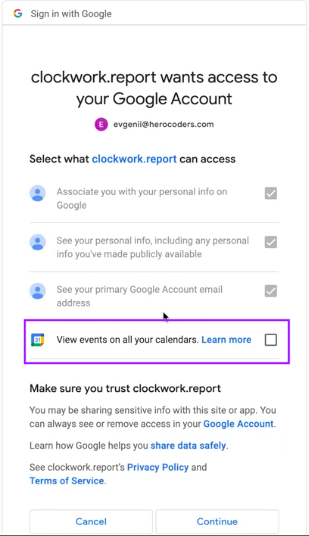
Show or Hide Events from your Calendar
Once the Google calendar is connected, you can click on the icon to toggle the inclusion of personal events on and off. When the icon is displayed in color, personal events are shown. When it’s displayed in grayscale, personal events are hidden.
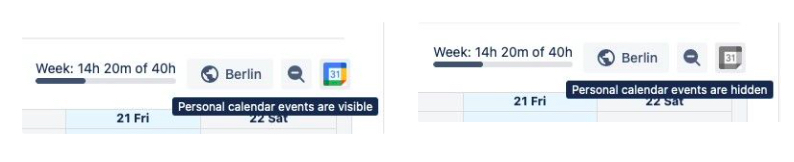
Create Jira Worklogs from Scheduled Events
Now that you can see scheduled events in your Clockwork Calendar, creating worklogs is as simple as selecting a Jira issue from a dropdown. Just navigate to the Calendar tab of Clockwork and click on the appropriate event. A popup with a dropdown menu will prompt you to select the appropriate Jira issue. Then the worklog dialogue will open, with the date and time already populated. You can add in any needed details and click save.
If it were really possible to ask Santa for anything in the world for Christmas, a lot of us would ask for more time. Calendar integration gives you more time. You only have to create an event once. The same item created to hold-the-date becomes the worklog.
Happy Holidays! And happy integrating!









