In a previous article, we described how you can use Clockwork Automated Time Tracking & Timesheets Pro to quickly produce invoices. Then we introduced a couple of new features – Tags and Billable Hours – that make tracking your billing even easier. Today, we’re happy to announce that Tags and Billable hours have evolved into Worklog Attributes.
What Are Clockwork for Jira Worklog Attributes?
Worklog attributes are fields (checkboxes, dropdowns, labels) that you can add to your worklogs. You can add up to 10 attributes to your worklogs and can make them required or optional. You do not have to create a corresponding Jira custom field for your worklog attributes.

Use attributes to track billable hours, clients, activities, cost centers…whatever extra information you need. Attributes are available as both filters and breakdown options for your timesheets and reports.
How Do I Add Attributes to a Worklog?
Navigate to Jira Settings > Apps and select Configure Clockwork. Select the Worklogs tab.
To add attributes to worklogs, use the dropdown to select the type (checkbox, single select dropdown, or label) and complete the fields for each attribute:
Checkboxes
Fields to configure: – Name, Default value
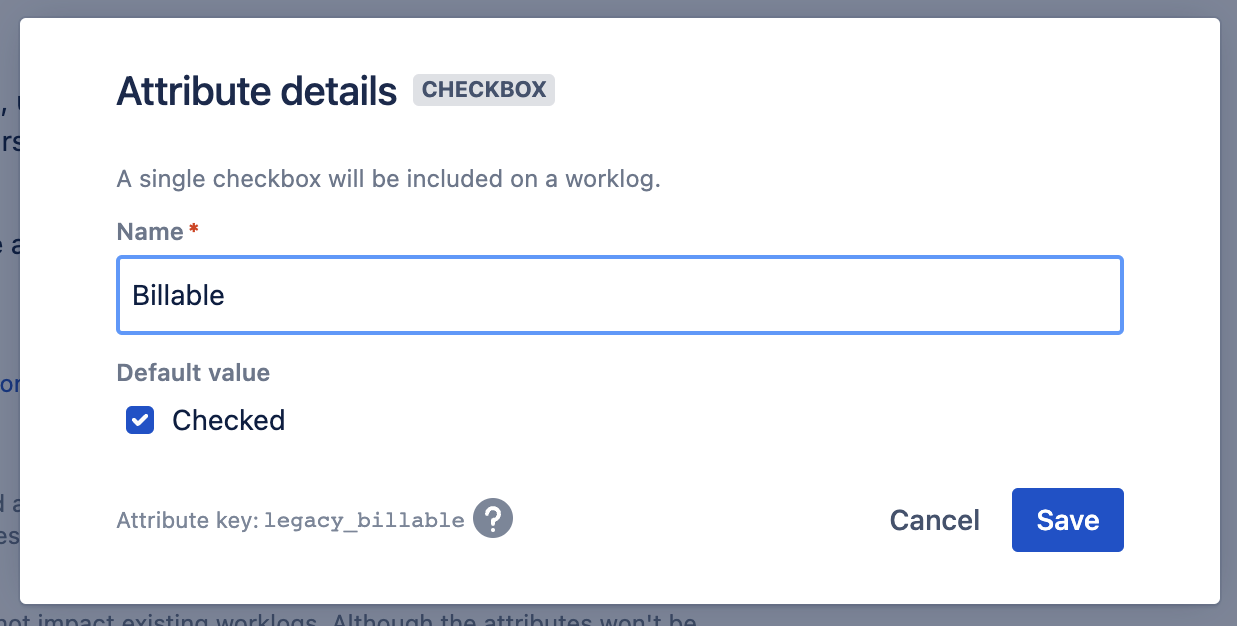
Single select dropdown
Fields to configure: Name, mandatory or not, permission to create new options, options
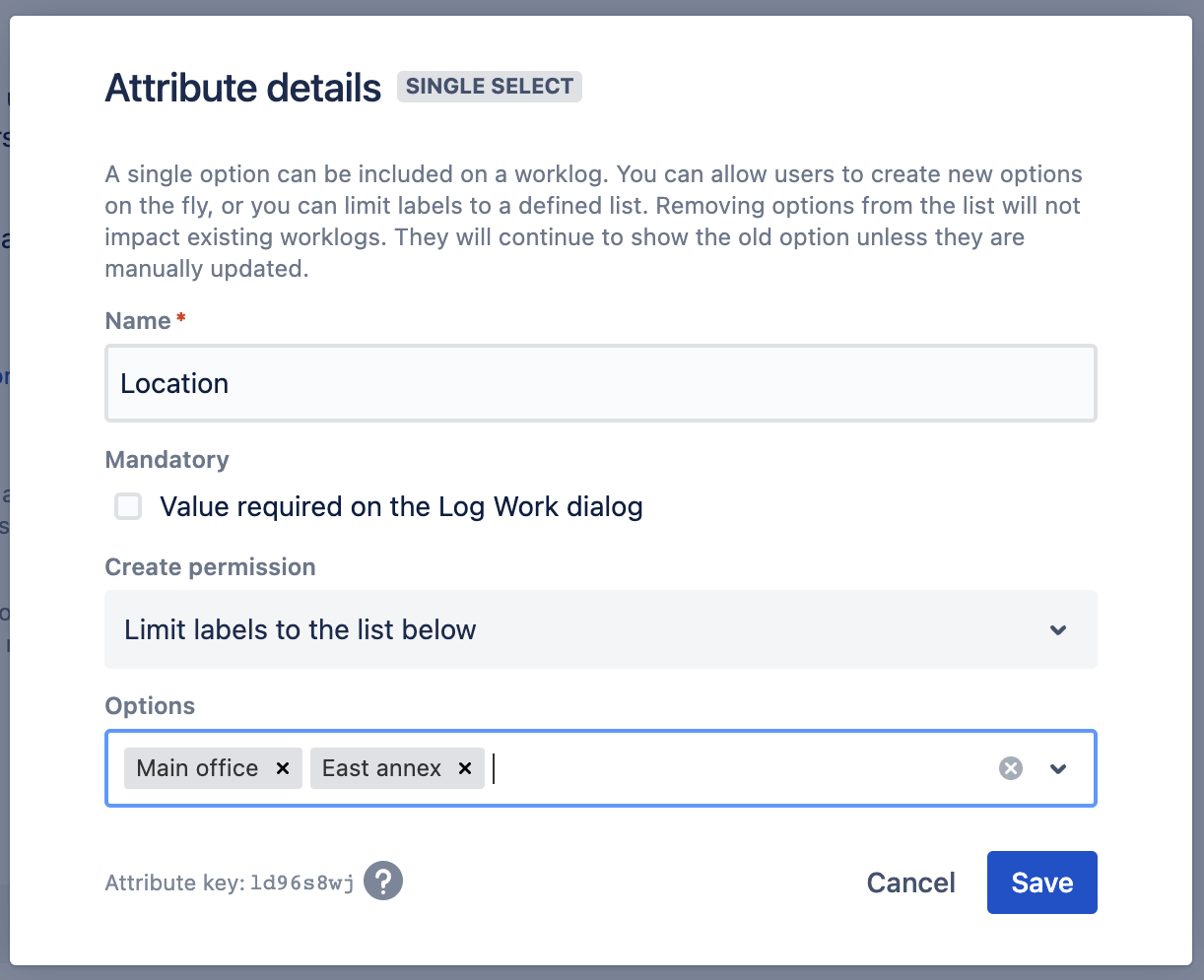
Labels
Fields to configure: Name, mandatory or not, permission to create new options, options
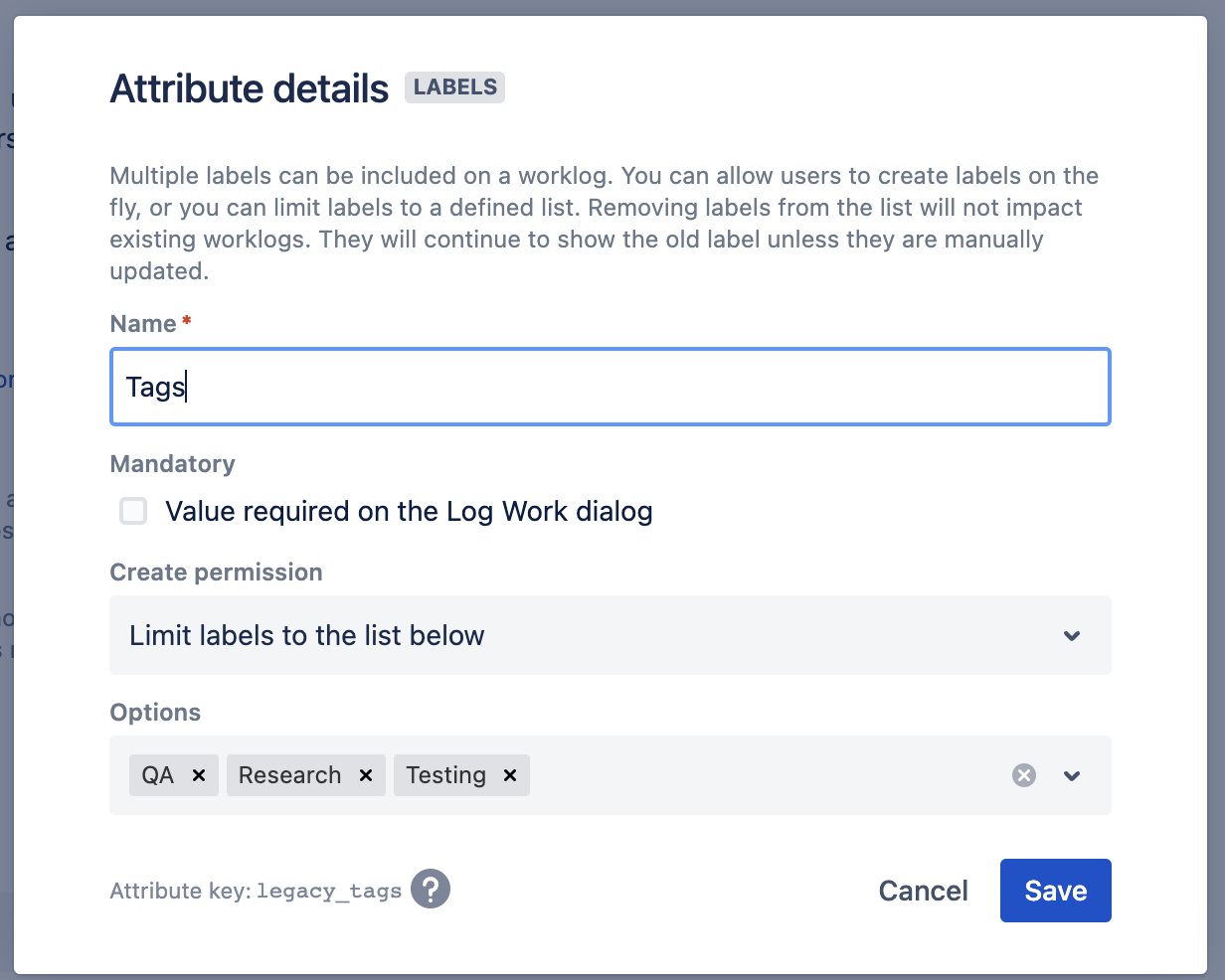
Once you have created and saved the attributes, they will be included on the worklog dialog for all projects.
What Happens to Existing Billable Hours and Tags Configurations?
If you had previously configured your worklogs to include Billable Hours and Tags - not to worry. Those have already been converted into your first worklog attributes.
Whether you are tracking work you do on behalf of clients, or trying to get a more nuanced look at time in your organization is spent, worklog attributes allow you to collect the details you need.
Not seeing Attributes as a configuration option? You may need to upgrade to the Pro version of the app.









