Does having to write down how you’re going to spend your time, then having to write down how you spent your time seem a little…inefficient?
We thought so too. That’s why we’ve just released Outlook Calendar integration for Clockwork for Jira Pro. Now you can view your scheduled events from Outlook in your Clockwork Calendar, and log your time as you go. It’s like being able to see where you’re going and where you’ve been at the same time.
Setting Up Outlook Integration
Getting started is easy. Simply navigate to Apps > Clockwork > My Work and select the Calendar tab. Click on the Outlook icon in the upper right corner. You’ll be prompted to sign in to your Outlook account. Once your Outlook calendar is connected, you can toggle the visibility of events on and off by clicking on the Outlook icon:
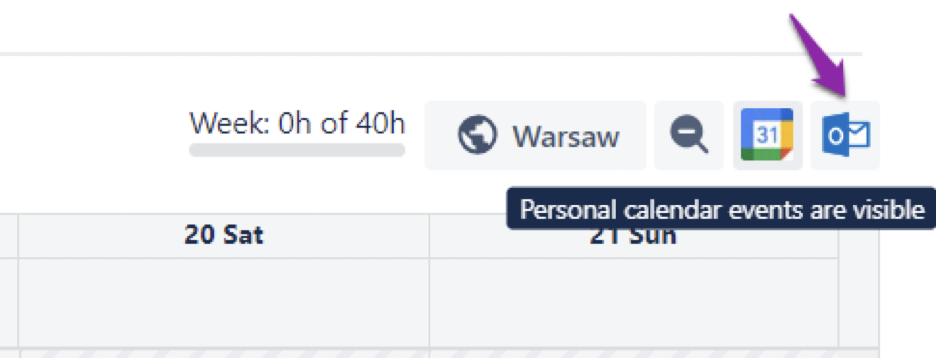
Create Worklogs from Calendar Events
Now that the events are shown in Clockwork’s Calendar view, creating worklogs is a breeze. Simply click on the appropriate event. The Log Work popup will open. Select the issue. The dialog will open with the date and time pre-populated with the information from the calendar event. You can add a description, or change the values of any attributes. Click Save and you’re done.
.gif)
More Calendar Options
Don’t use Outlook? Clockwork also integrates with Google calendar. When integrating both Google and Outlook calendars simultaneously, Google calendar events are shown in turquoise and Outlook events are shown in light blue.
Multiple Holiday Calendars
If you work with a geographically distributed team, we’ve got good news. Clockwork now allows you to create multiple Holiday Calendars and assign users to the one that applies to them. Holiday Calendars can be created manually or imported from a URL. The user’s assigned holidays are then shown as non-working days in Clockwork’s Timesheet and Calendar view.
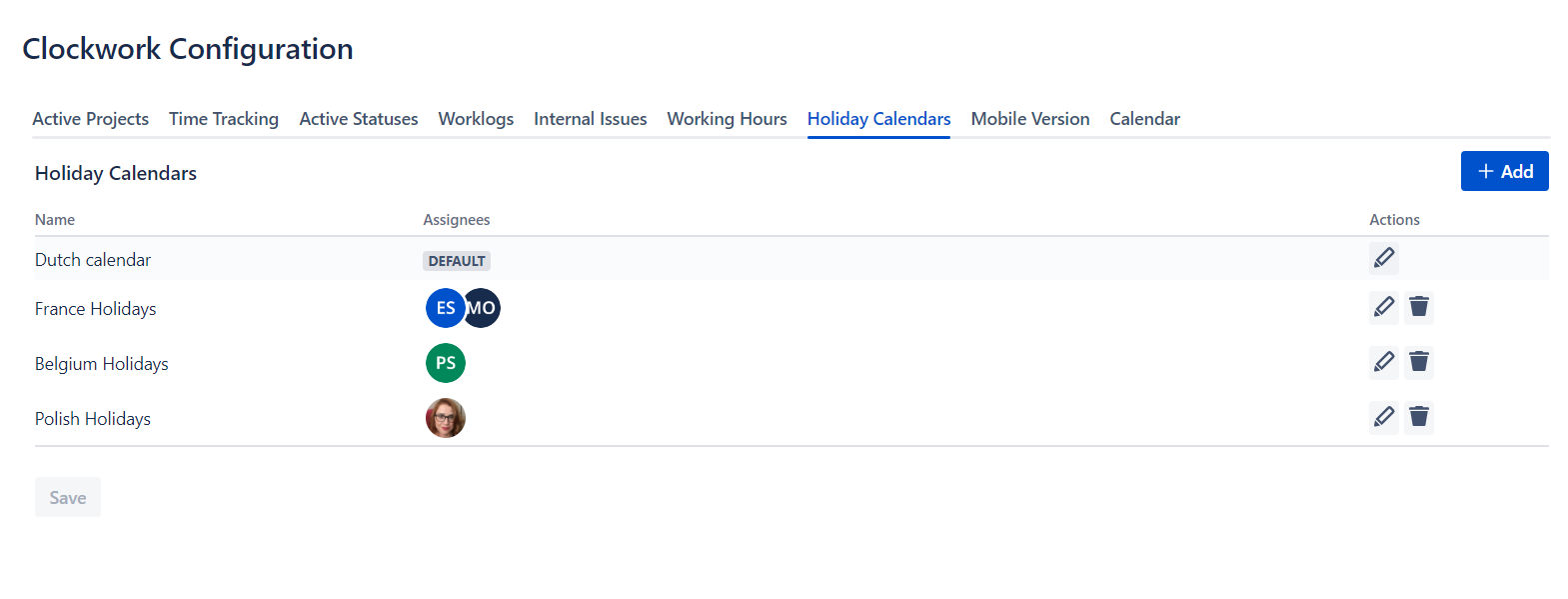
The same great time tracking data, with less time spent tracking your time – that'll improve your outlook!









