Some things are better when they’re darker. Chocolate is the obvious of example 😀, but dark screens are also good. They’re easier on the eyes, make it easier to fall asleep when you’re done working and easier on partners who don’t want to be awake at the same hours you do.
If you’re one of those people who keeps working long after the sun goes down, we’ve got good news. Whether you’re working at home on your desktop, on the web or using the Jira mobile app, Issue Checklist for Jira now works in dark mode. Checklists will follow your Jira setting, so there’s nothing special you need to do - just enjoy using all those great checklist features in the dark.
Enabling Dark Mode
Dark theme is currently available in BETA for Jira Cloud. To enable it, navigate to Personal settings > Theme. You can choose between four different options.

Using Checklists in Dark Mode
The checklist UI on the issue panel will also be displayed in the same theme:
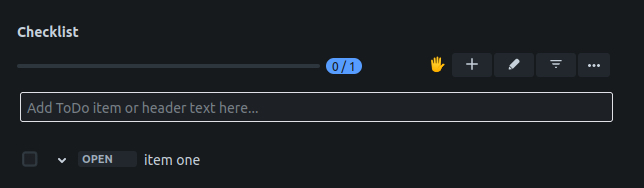
Note that this is our first step in adapting Issue Checklist for Jira to dark mode. We’ll be adding the dark theme to other aspects of our UI (Checklist Editor, Checklist History tab, Templates page and configuration pages, etc.) in the future.
Checklists will also honor dark mode when working in Jira mobile or Jira App for OSX.
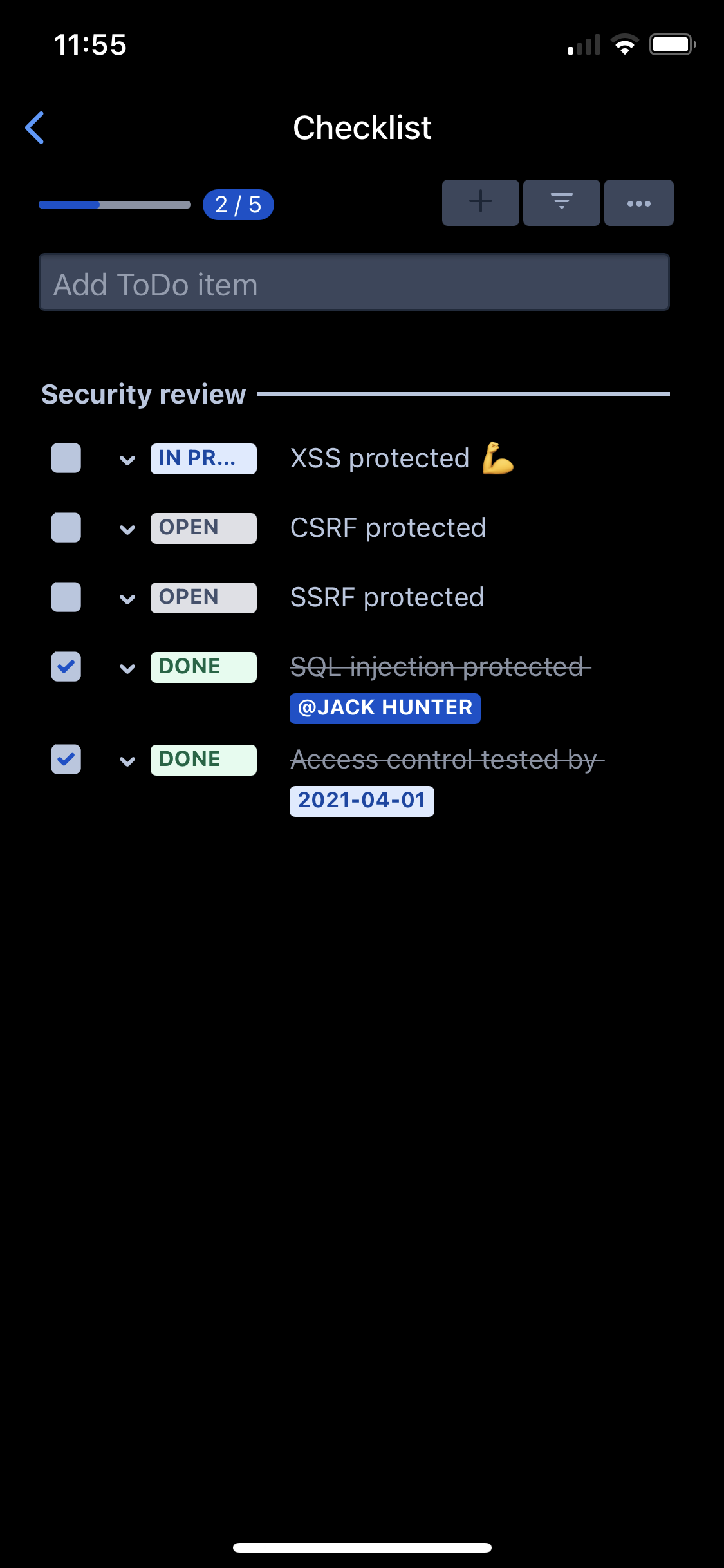
So burn the midnight oil as much as you want. Live like a vampire 🧛. Your checklists will embrace the night with you.









