Jira has a lot of moving parts: conditions and validators, screens and schemes. But at the base of it all are two simple entities: specifically designed units of work – issue types – and workflows. Understanding how issue types function and how they relate to workflows and other functionality is essential for getting the most out of Jira.
What Are Jira Issue Types?
Jira issue types define different types of work items within a project. They help users categorize tasks, bugs, stories, and other work units. Each issue type can be configured with its own fields and workflow, making Jira a flexible tool that can function just as well for software development as it does for asset management. The issue type is represented by a small icon next to the issue key.

Default Jira Issue Types
Jira comes with several default issue types, depending on the project type.
Software projects typically include:
- Story – Represents a feature or functionality requirement.
- Task – A general work item that needs to be completed.
- Bug – A defect or problem in the product that needs fixing.
- Epic – A large body of work that can be broken down into stories or tasks.
- Sub-task – A smaller task within a parent issue.
Business Projects usually have task and subtask issue types.
Jira Service Management projects may have issue types specific to ITSM, such as:
- Change – Requesting a change in the current IT profile.
- IT help – Requesting help for an IT-related problem.
- Incident – Reporting an incident or IT service outage.
- New feature – Requesting new capability or software feature.
- Problem – Investigating and reporting the root cause of multiple incidents.
- Service request – Requesting help from an internal or customer service team.
- Service request with approval – Requesting help that requires a manager or board approval.
- Support – Requesting help for customer support issues.
However, it’s important to note that you are not limited to the default Jira issue types. You can create your own. HR teams may create a Person issue type, while Operations teams may create an Asset issue type. Software teams might want to add Spike and Hotfix issue types. Jira is infinitely flexible.
Understanding the Jira Issue Type Hierarchy
Jira issue types also follow structured hierarchy:
- Initiative – An initiative is the highest-level issue type in Jira. It represents large a body of work, spanning multiple epics. An initiative issue type is a parent of one or more Epics.
- Epic – An epic is the next level down. It may be the child of an initiative and will always be the parent of two or more standard issues.
- Standard Issue Types – These are the basic units of work in Jira, the ground floor, your Stories, Bugs, and Tasks. You can manage all of your work with Standard issue types, but Initiatives and Epics add an extra layer of organization. Standard issue types can stand alone or may be the child of an Epic.
- Sub-tasks – Subtasks are just that - small items of work that are children of a Standard issue type - the basement of the hierarchy. Small work items that are part of a standard issue type. If that seems like a lot of different layers, consider the advantage of using checklists in place of subtasks.
When you create a new Jira issue type (more about that later) you’ll be asked if you want it to be a Standard issue type or a Sub-task issue type:
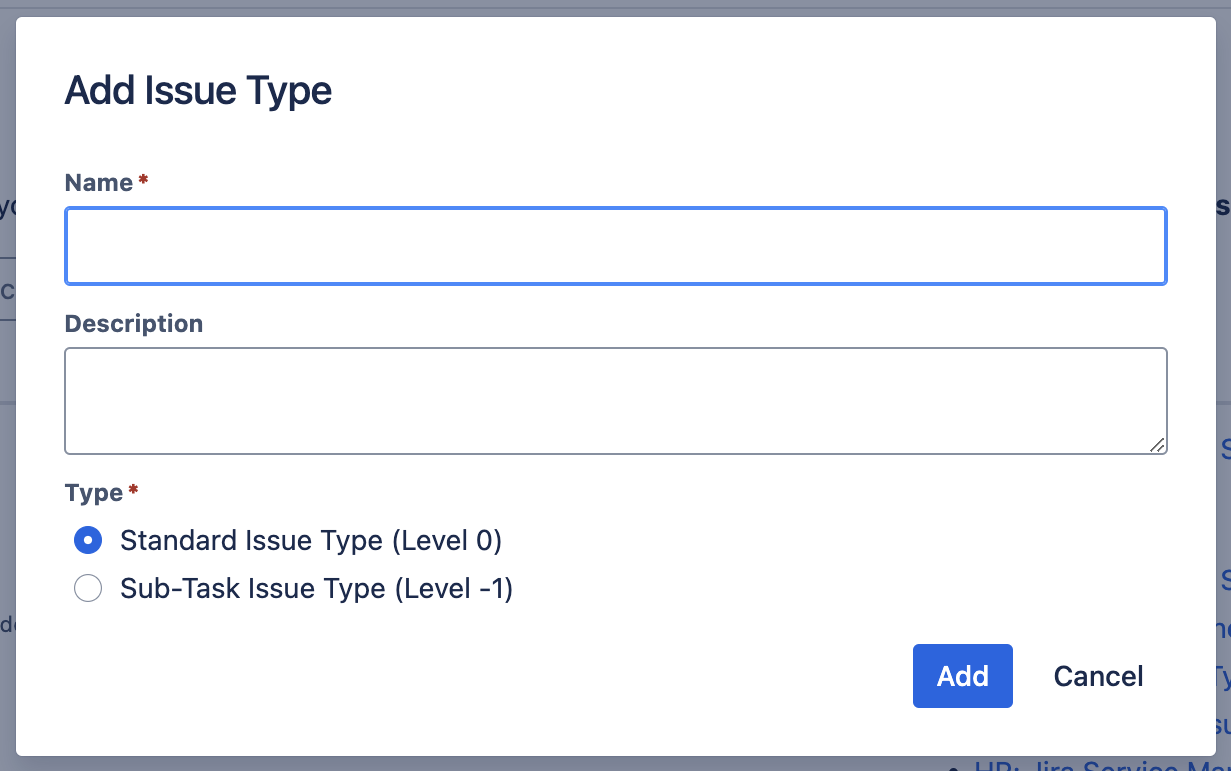
and as a Jira admin you can even make changes to the hierarchy:
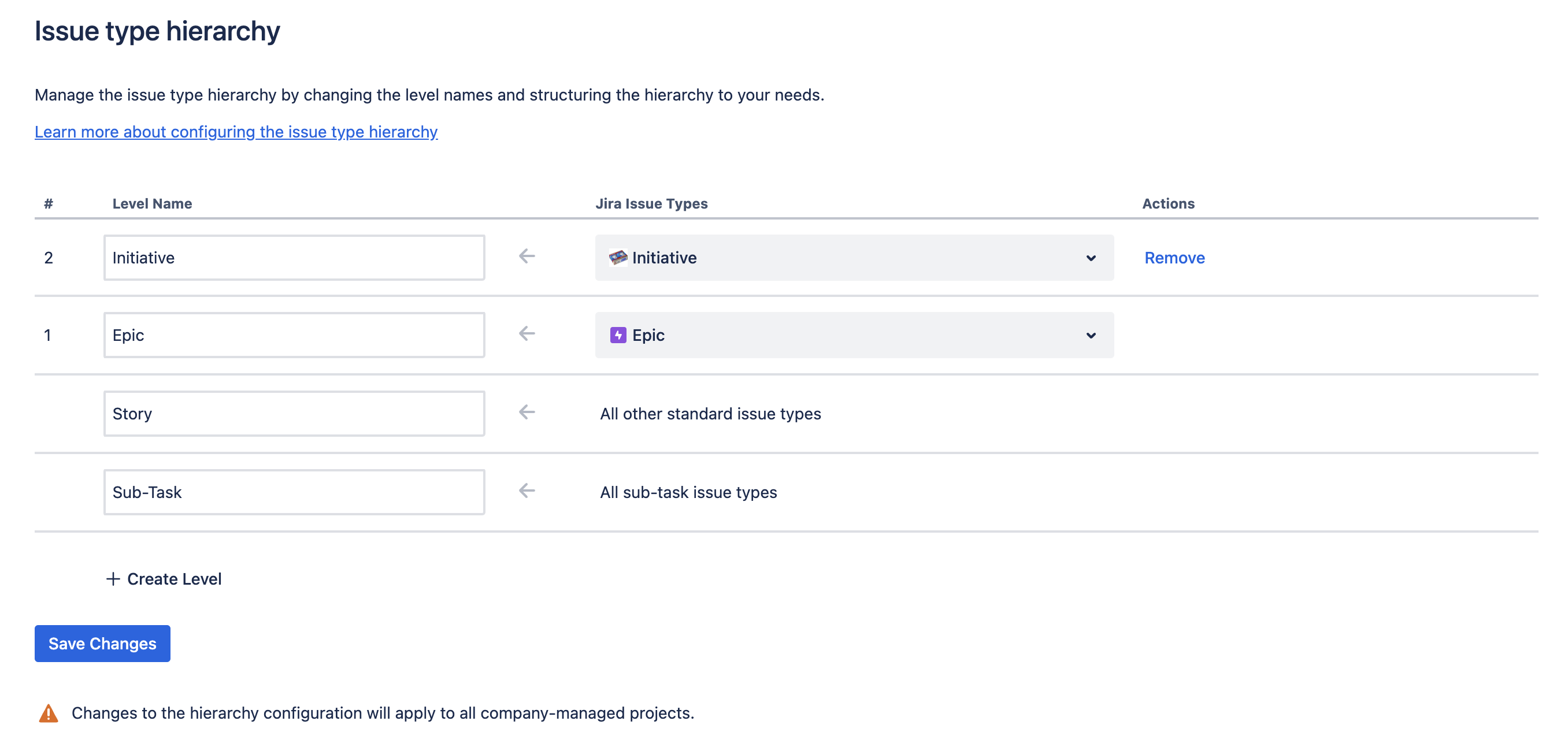
You can also add an existing Standard-issue-type issue to the hierarchy. To make an existing issue a child of an Epic, click Add parent and select the appropriate Epic.
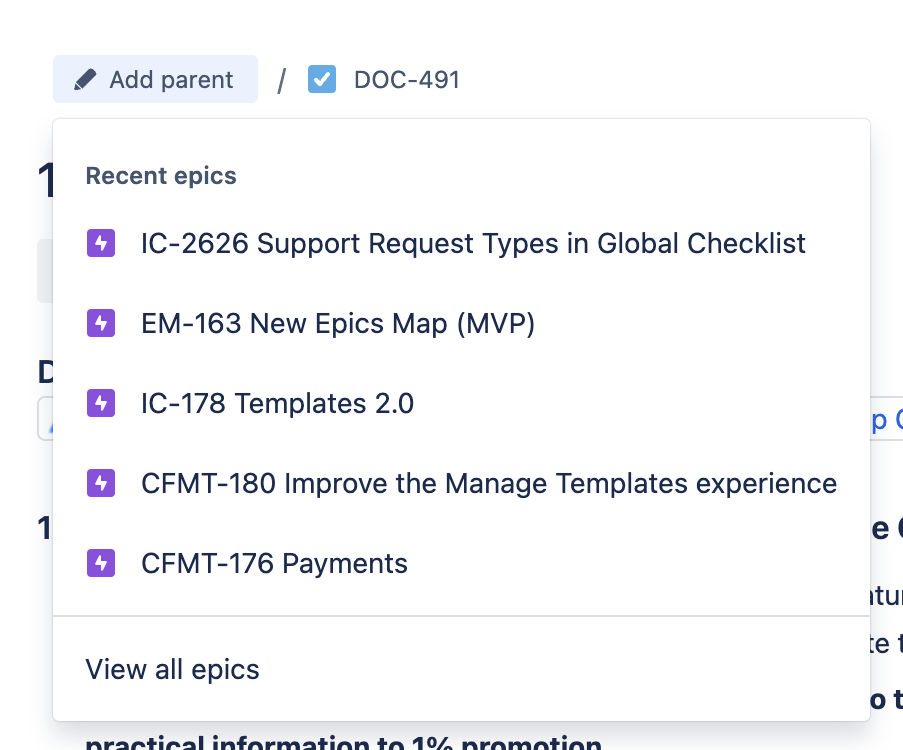
You can add a Subtask to an issue from the Add menu.
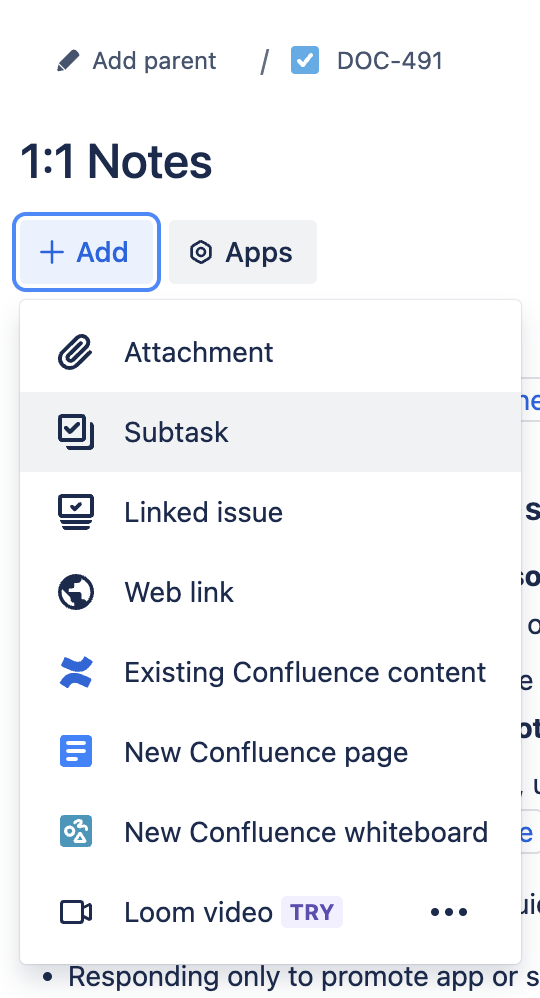
Jira Issue Type vs Jira Ticket Type vs Jira Request Type
You may here “Jira issues” referred to as “Jira tickets”. The terms are used interchangeably, and as so, there is no official difference between a “Jira issue type” and a “Jira ticket type”.
However, some organizations use "ticket" specifically to describe support issues in their Jira Service Management projects. It’s important to note that in JSM, there is a difference between the issue/ticket type and the request type. The issue type determines the available fields and the workflow the issue will follow. The request type is how your customers create an issue on the portal. It includes where the customer can create the request on your help center as well as the fields they’ll be asked to complete to create the request. More than one request type may use the same issue type.
How Jira Issue Types Relate to Jira Fields and Jira Workflows
Jira uses distinct issue types to ensure users can collect the appropriate data they need (the fields), and to ensure the issue passes through the appropriate steps (the workflow).
- Jira Fields – Each issue type will be associated with one to three screens (Create, View, and Edit), or one screen for multiple functions. Those screens will have different fields depending on the issue type. For example, a Bug might have fields like "Severity" and "Steps to Reproduce," while a Story might include "Acceptance Criteria."
- Jira Workflows – Likewise, different issue types can follow unique workflows, defining how an issue progresses from creation to completion. For instance, a Bug might have a "Verification" step that a Task does not. Use the project’s workflow scheme to link an issue type to the appropriate workflow. Learn more about Jira workflows here.
- Issue type schemes – Jira uses schemes to allow company-managed projects to share resources. Therefore, every company-managed project will have an issue type scheme – a group of issue types used for the project. Along with keeping your Jira configuration from becoming bloated, schemes promote consistency across projects. For example, you will likely want the same issue types across all of your dev projects, and can therefore use a shared scheme.
How to Change the Jira Issue Type
How to Change the Issue Type on a Single Jira Issue
There may be times when an issue is created with the wrong issue type. You can easily change the type by clicking on the issue type icon next to the issue key and selecting the target issue type. Since different issue types follow different workflows, you may be prompted to select the appropriate status for the new issue type. The target issue type may also have required fields that you need to complete.
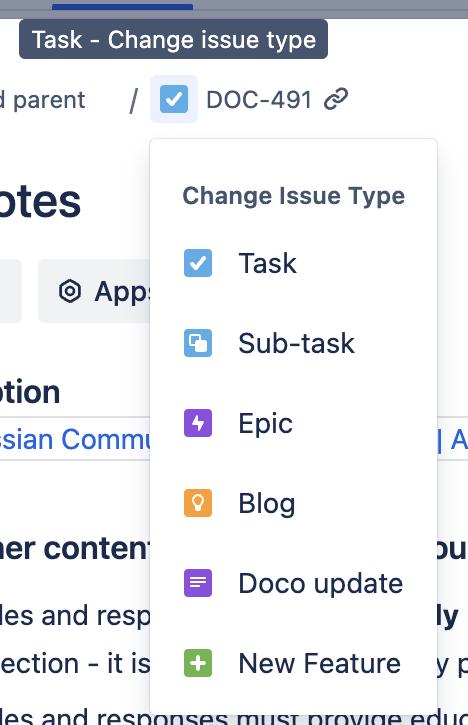
How to Bulk Change the Jira Issue Type (multiple issues)
There may be times, such as merging projects, or migrating multiple issues to a new project, when you want to change the issue type of multiple issues. You can do this with a bulk change:
- Use JQL to select the appropriate issues.
- Click on the …menu in the upper right of the screen and select Bulk change all X issues
- Jira will give you a second chance to select the issues you want to change. Clicking the top checkbox will automatically select the issues below it.
- Choose Edit issue as the operation.
- Then select Change type and use the dropdown to select the appropriate issue type.
- You will be prompted to select the correct target statuses for the new issue types, as well as to complete any required fields.
How to Create a New Jira Issue Type
To see all of the issue types in your instance, navigate to Jira Settings > Issues > Issue Types. If the available issue types don’t meet your needs, you can create custom types:
- Go to Jira Settings > Issues.
- Select Issue Types.
- Click Add Issue Type.
- Enter a Name and Description.
- Select whether it’s a standard issue type or a sub-task.
- Click Add to save it.
Once the issue type has been created, you can drag and drop to add it to an issue type scheme, associate it with a screen, etc.

Issue types give Jira the flexibility to manage any type of work. By effectively using Jira issue types, you can enhance your team’s efficiency, improve workflows, and ensure better project tracking.









