Understanding Atlassian Data Residency: Why It Matters and How to Configure It
Enterprise organizations need control over where their data is stored to meet regulatory requirements, ensure compliance, and earn customer trust. For companies leveraging Atlassian Cloud products like Jira, Confluence, data residency is a critical feature allowing them to specify the geographic location(s) where their data is stored, thereby aligning with business and legal needs.
Why Data Residency Matters
- Regulatory Compliance
Many industries are governed by regulations that mandate data storage within specific jurisdictions. For example, GDPR in the European Union and other data protection laws worldwide often require organizations to process and store data within certain geographic boundaries. - Customer Trust
Knowing where their data is stored can reassure customers about its security and compliance. Offering transparent data residency options helps businesses strengthen customer relationships and brand loyalty. - Performance Optimization
Hosting data closer to its primary users can improve application performance by reducing latency and increasing reliability. - Risk Mitigation
Localizing data storage can reduce risks associated with cross-border data transfers, such as changes in international trade agreements or emerging regulatory requirements.
Checklists for Jira: Supporting Data Residency
If you’re using Checklists for Jira (Enterprise), you’ll be pleased to know that it now supports data residency, allowing you to specify if you would like your data stored in the EU or USA.

How to Configure Data Residency in Atlassian Jira
Configuring data residency in Jira is straightforward and can be done through Atlassian’s cloud administration.
- Verify Your Plan
Data residency is available for Jira Standard, Premium, and Enterprise plans. Confirm your plan includes this feature.
- Access the Admin Console
Log in to Atlassian Admin Console and select the appropriate organization.
- Set the Data Residency Location
Follow the instructions in the Atlassian documentation to set the location where you want your data to be stored. If you’re locating your data in either the EU or the US, Checklist for Jira (Enterprise) will be listed on the eligible (to be moved) tab.
- Once the Jira instance has been pinned to the desired, return to Security > Data residency and select the … menu for the appropriate instance. Click on Move eligible apps.
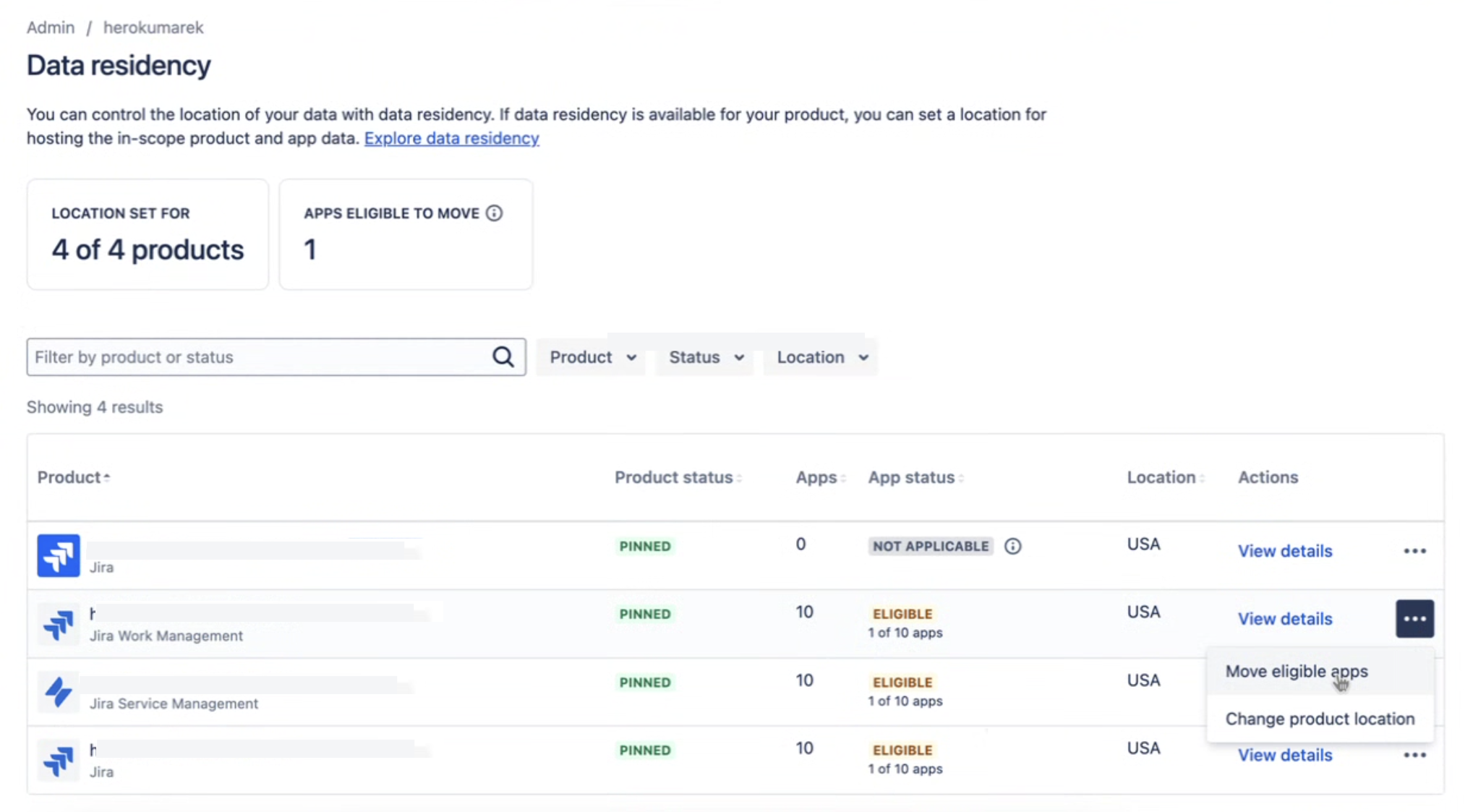
If Data Residency for Jira is already Set
If you’re Jira instance is already pinned to either the US or the EU, simply navigate to Security > Data residency and select the … menu for the appropriate instance. Click on Move eligible apps to migrate your Checklist data.
Note that you may also receive a notification from Atlassian letting you know that Checklists for Jira is eligible to be moved.

HeroCoders understands that data residency is not just a checkbox for compliance. It’s a strategic imperative for enterprise organizations. We’ve added this functionality to help you meed regulatory demands, and enhance customer trust. Please contact our support team if you have any questions about setting data residency in Checklists for Jira (Enterprise).









