Whether you’re working in the pre-dawn hours, trying not to disturb a partner who is still or already trying to sleep, or just find darker screens better to look at – Jira’s dark mode may be for you. You can configure Jira to use dark theme at all times, or to follow the settings on your browser. And some Jira apps – including, Clockwork for Jira, Checklist for Jira | Pro and Checklist for Jira | Enterprise also support dark mode.
Why Use Jira Dark Mode
Switching to the dark side is more than just a matter of aesthetics. It may actually impact your energy use and, more importantly, your health. Here’s what we know:
- Dark mode extends battery life. Lighting up a screen sucks juice. So if you’re unplugged, dark mode is the way to go.
- Dark mode means less blue light. If you like to work late, maybe even right up until bedtime, then using dark theme may help you your sleep. (And if you share your space with others, it may help their sleep!)
- Dark mode may also relieve eye strain. We spend a lot of time looking at screens these days. That means that we are not only spending a lot of time looking directly at something that emits light, we’re in very close proximity to it. In low light settings, dark mode is easier on your eyes.
How to Enable Jira Dark Mode
Atlassian made dark mode (or dark theme) generally available in Jira Cloud in mid 2023. To enable it, navigate to Personal Jira settings and scroll down to Theme. You can choose between three options.

Apps Supporting Jira Dark Mode
Because dark mode in Jira Cloud is relatively new, many apps in the Atlassian Marketplace are not yet supporting it. You can, however, enjoy using both Checklist for Jira and Clockwork for Jira in dark mode:
Using Checklists in Jira Dark Mode
When Dark Mode is enabled in your Personal Jira settings, the checklist UI on the issue panel will also be displayed in dark theme:
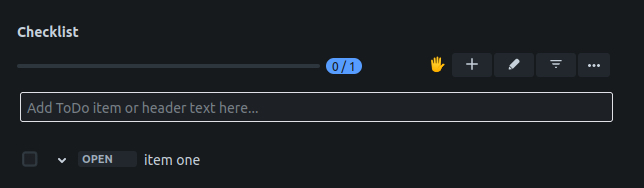
The Checklist UI on the issue panel was our first priority in implementing dark mode. Sufpport for dark theme will be added the Checklist Editor, Checklist History tab, Templates page and configuration pages, in the future.
Using Clockwork for Jira Dark Mode
Likewise, Clockwork for Jira will follow the theme selected in your Personal Jira settings. For the moment, dark mode is only available for Clockwork in the issue panel, but we'll be expanding it to other pages soon.
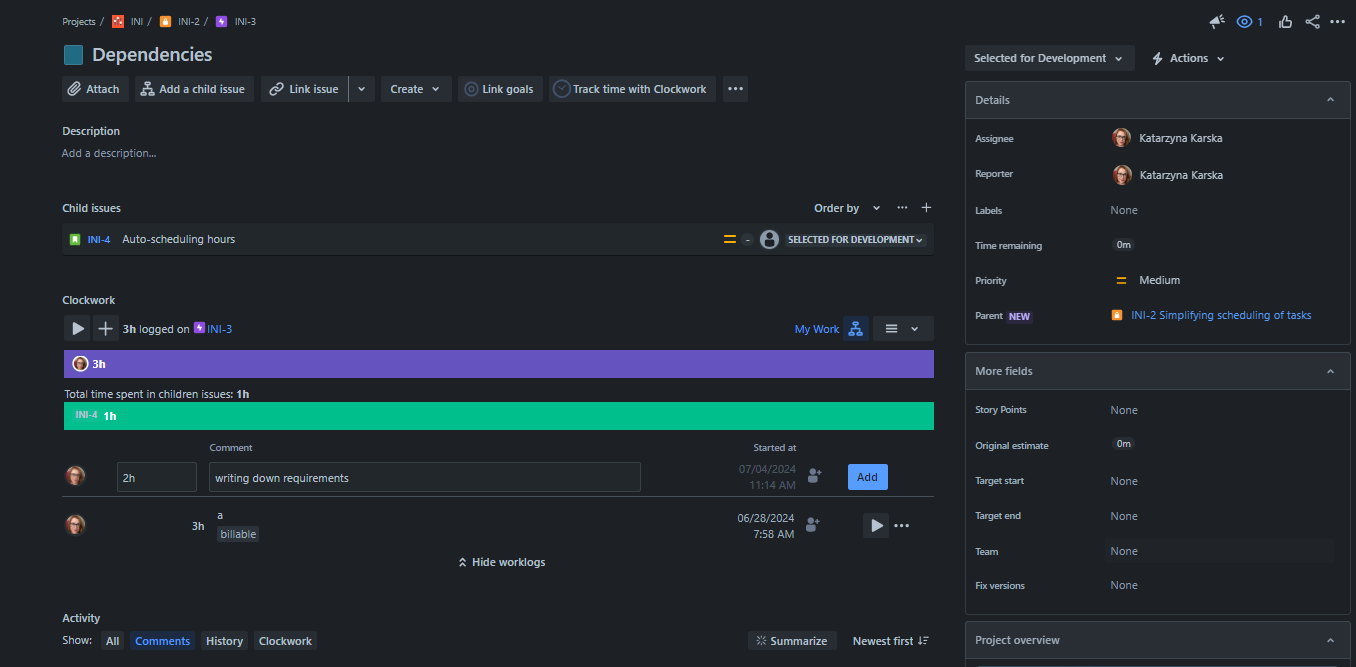
Using Jira Dark Mode on the Go
If you sometimes take Jira on the go, note that you’ll also need to enable dark mode (under Settings) in Jira mobile. Once enabled, your “mobile” checklists will also be shown in dark mode.
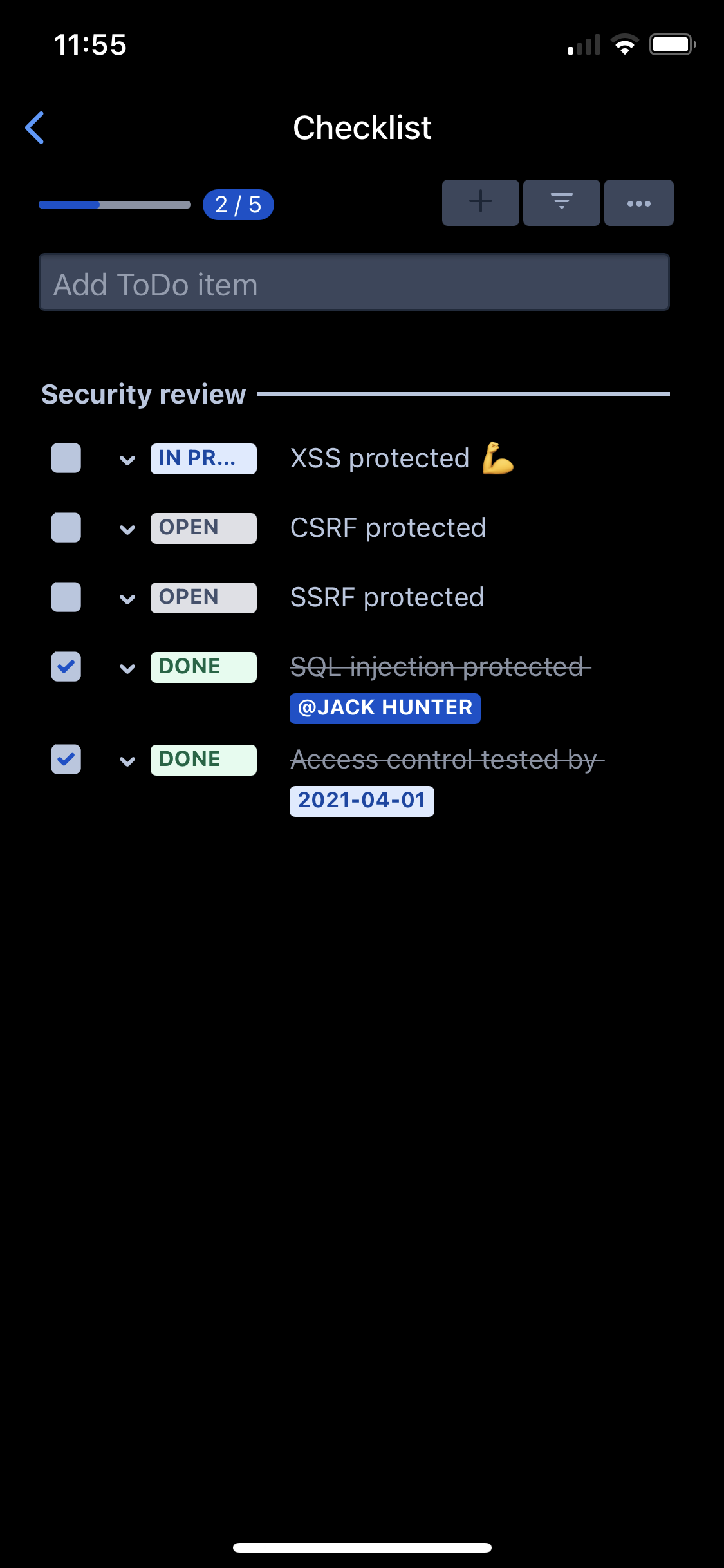
Enjoy Jira dark mode when you want to burn the midnight oil, to embrace your inner vampire, or to procrastinate until late in the day to start working.









